1. From the Events list, click on the Event Name.
2. The Event Details page will display. Scroll down until you see the Shifts and Signups section:
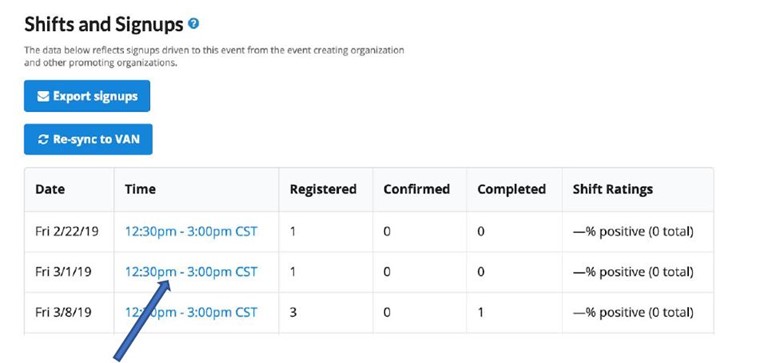
3. Click on the shift (hours) for which you want to add Walk Ins. The Shift Details page will be displayed:
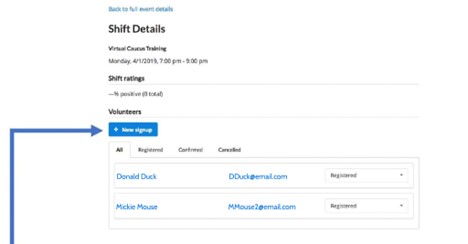
4. Click on the New Signup button.
5. Complete the form displayed on the next page.
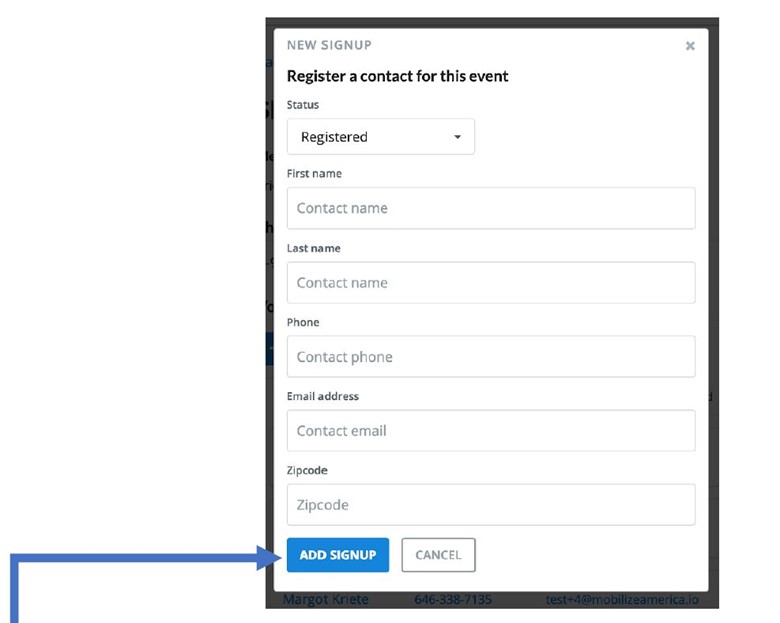
6. Finish by clicking on Add Signup.
7. Repeat steps 4-6 for each Walk In.

