1. From the Events list, click on the Event Name.
2. The Event Details page will display. Scroll down until you see the Shifts and Signups section:
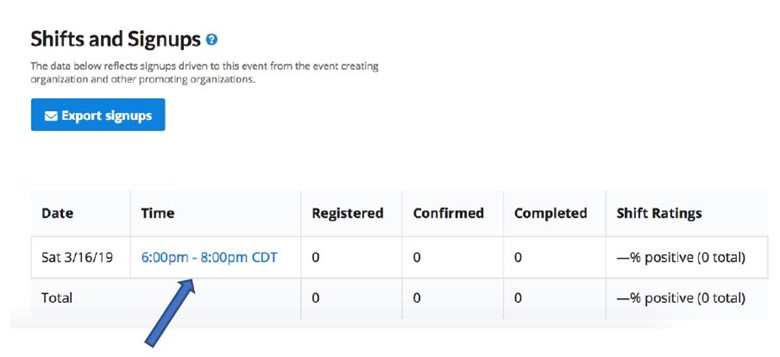
3. Click on the shift (hours) you want to close. The Shift Details page will be displayed:
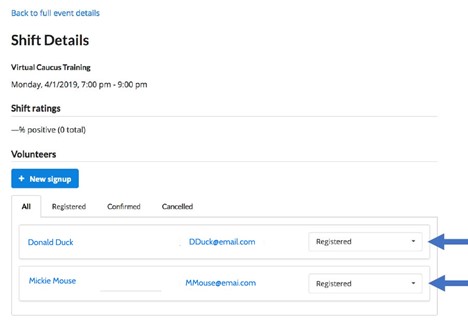
4. Change the status for all those not already marked “Completed/Attended” or “Cancelled”. Open the status menu by clicking on the down arrow.
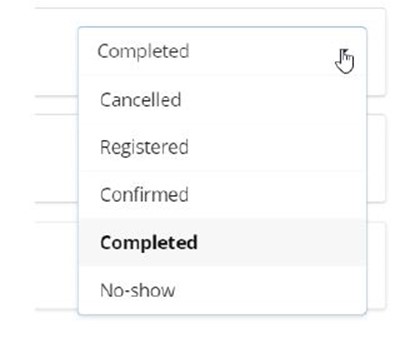
5. Select their correct status.

