When creating or editing a list, especially for a Street Leader in your precinct, you may want to produce a list limited to one or two streets.
1. On the Create (or Edit) Search Screen, specify the County and Precinct. A new Street Name option will appear.
2. Click on Street Name. A new screen will appear with a list of all the streets in the selected precinct.
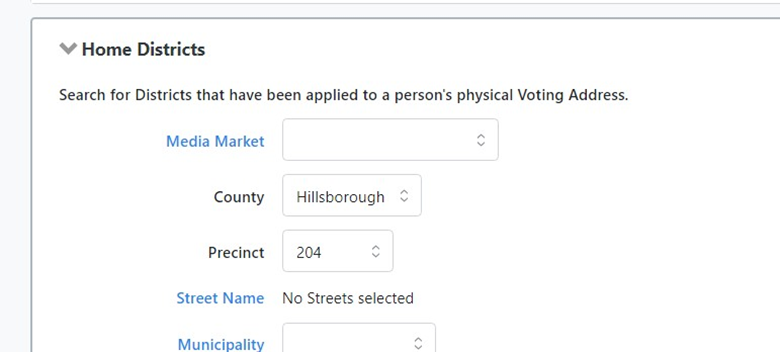
3. Click the check box of the street(s) you want to include in the list. Then click Save.
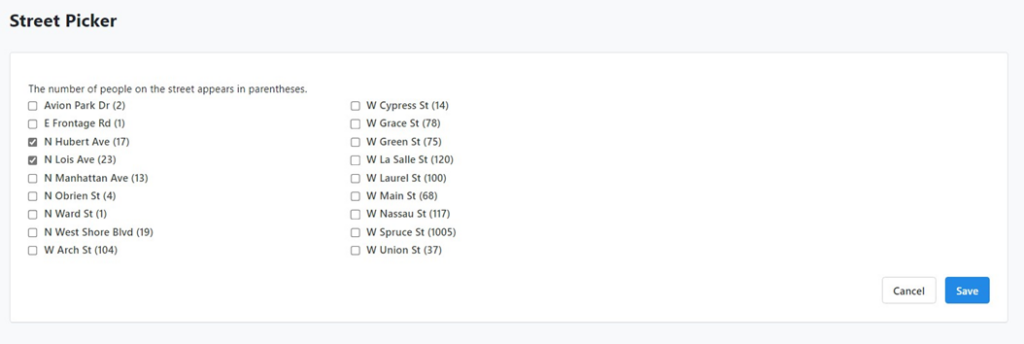
4. Specify the remaining criteria for your list, save it, and either print it or send it to MiniVAN.

