Quick Mark is used to enter Survey Question results for individual voters. You can use Quick Mark to enter the survey responses after a list has expired.
1. Click on Quick Mark from the Load Data section of the My Voters screen.
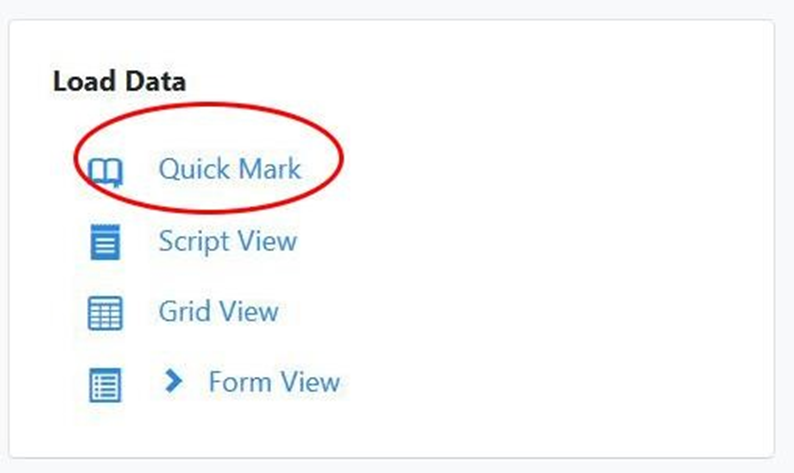
2. Choose Add a Survey Response.
3. Click Next.
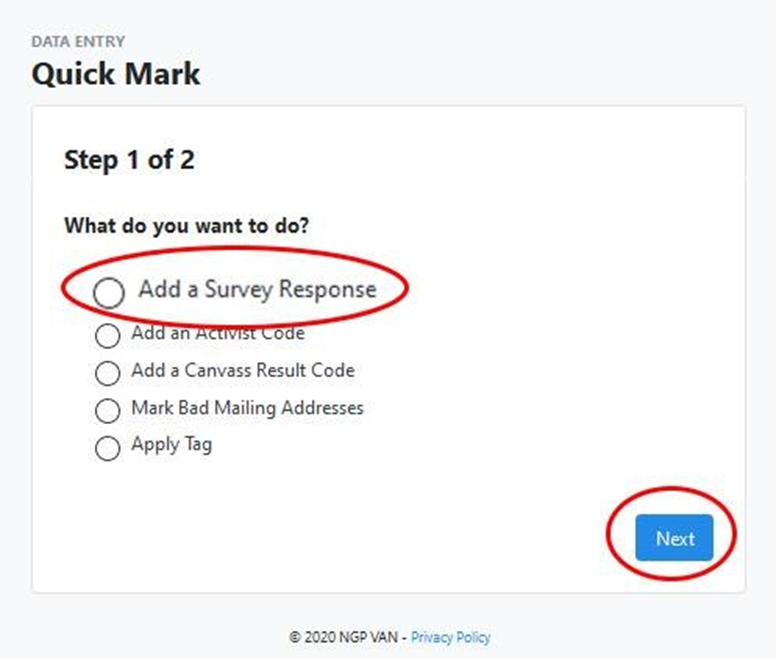
4.Choose the Survey Question to mark. Choose *2020 Candidate *Early Dem Support (Public) to mark the degree of Democratic support.
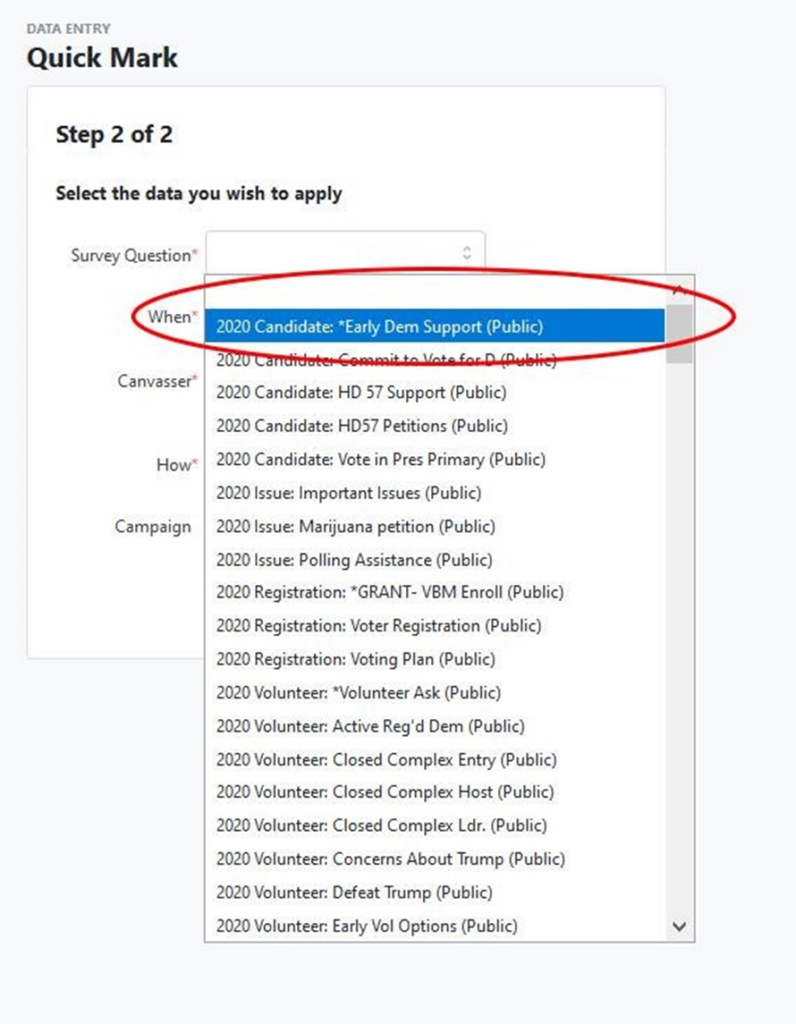
5. Enter the first canvassed person on the list as you would in Quick Look Up.
6. Click Save / Search.
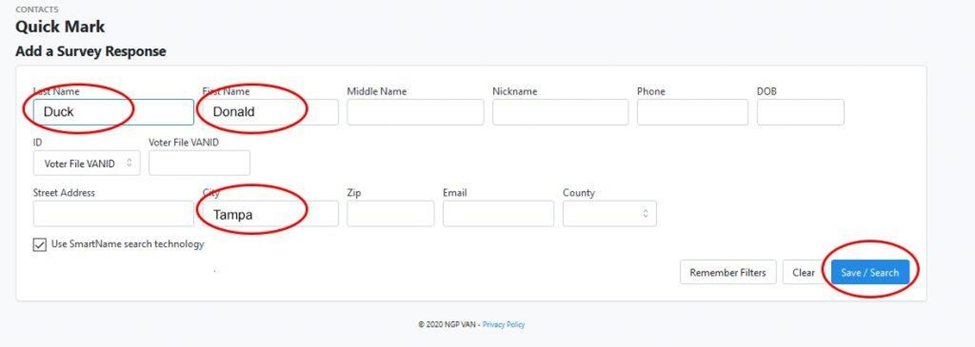
7. Choose the result for the Survey Question for that person.
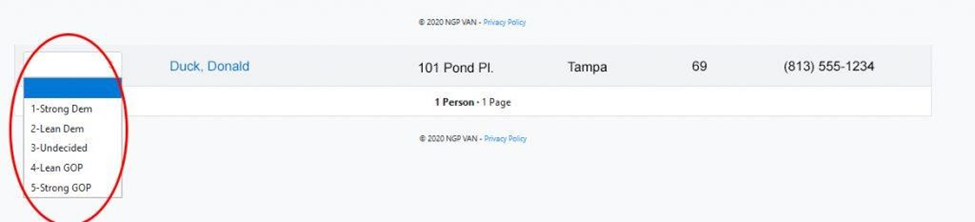
8. To save your entry, click the same Save / Search button you clicked for the search.
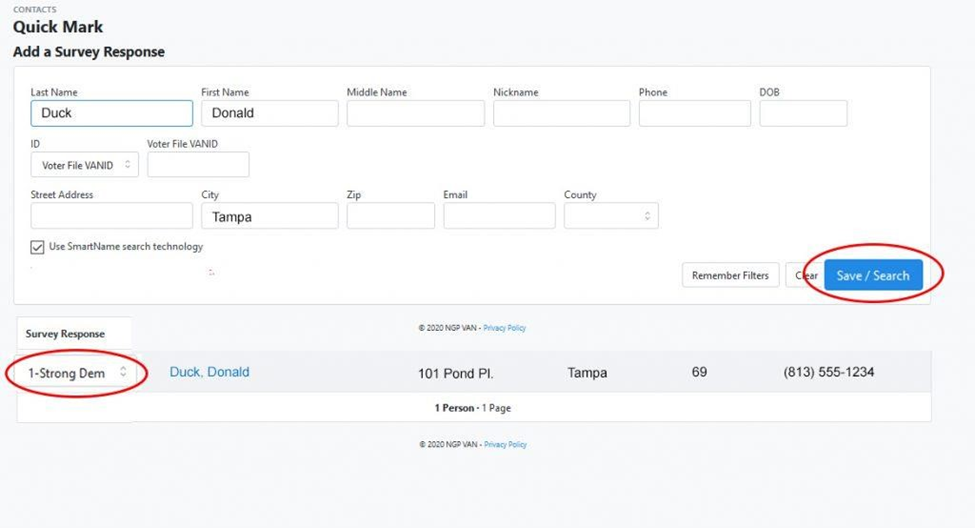
9. Repeat steps 5-8 for each person on the list. Remember to Save after entering the response for each person.

