1. Select View My Folders from the Home screen.
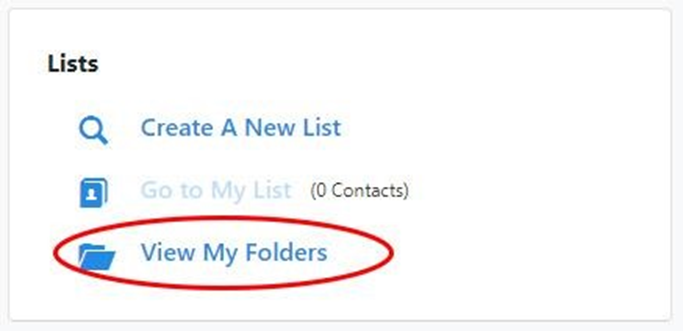
2. To create a new sharable folder, select Add New Folder.

3. Name, and optionally describe, the folder.
4. Select “Allow other users to save into this folder” .
5. Save the Folder.
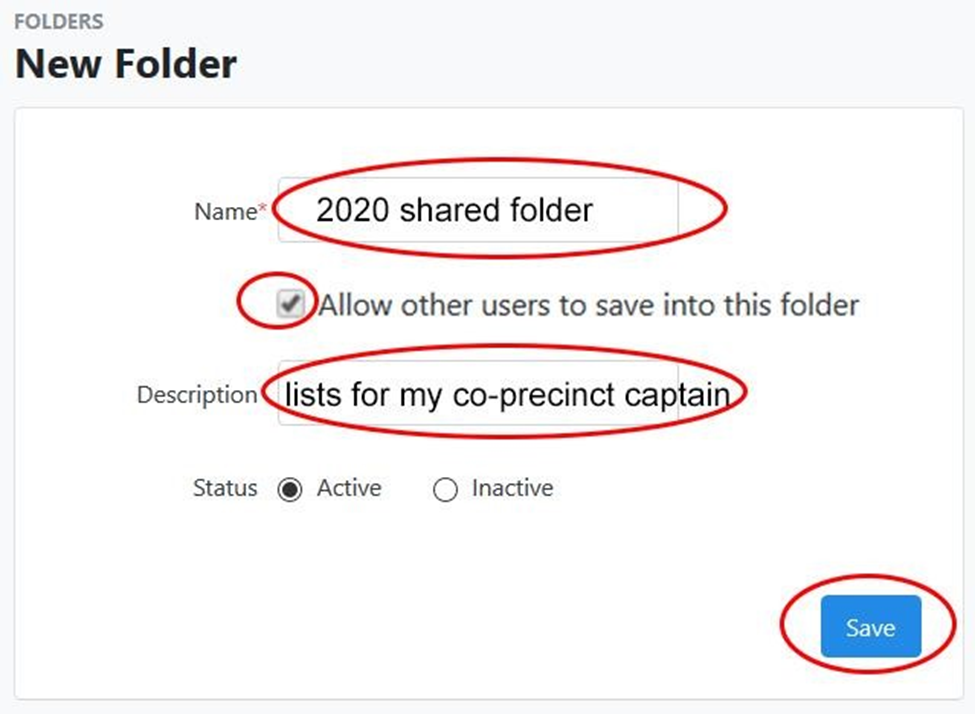
The User Access box will appear. There is a list of users in the right hand column.
6. Select the user you want to share the folder with.
7. Click the Add button.
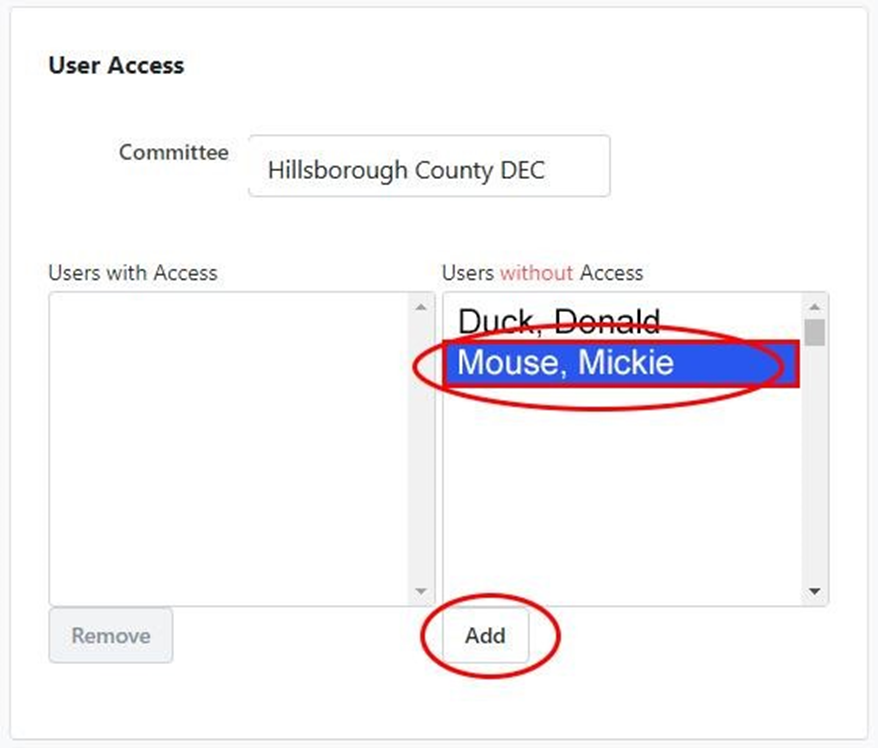
The selected user will now appear in the Users with Access column on the left.
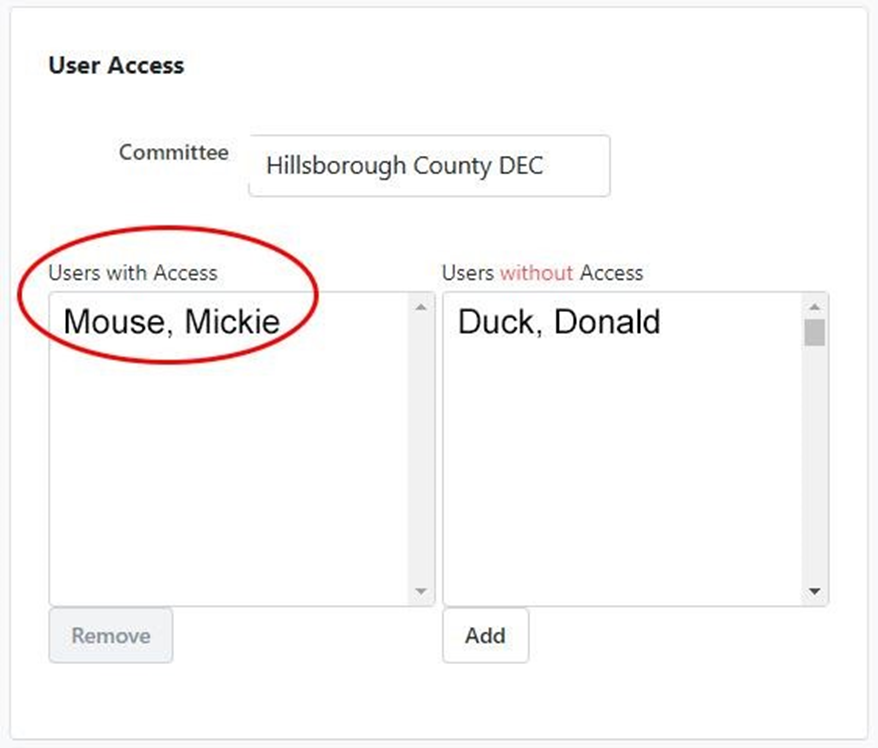
8. To share an Existing Folder, you MUST be the owner of the folder, the one who created the folder. Go to My Folders from the Home screen.
9. Click on the Name of the Folder you want to share.
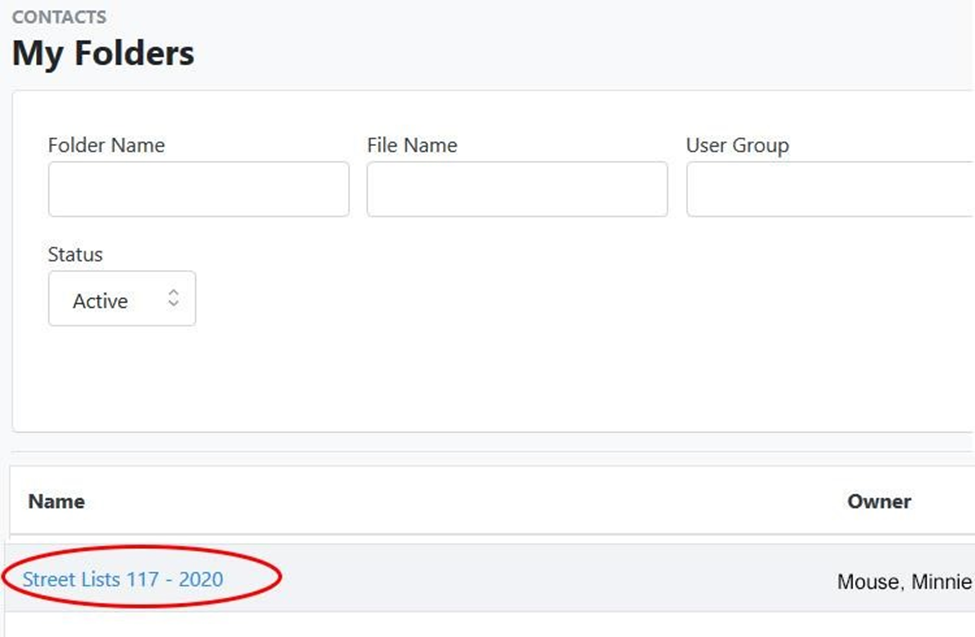
10 Click on the Edit Folder button

11. The Edit Folder and User Access boxes will appear. Follow the same steps as presented above.

