VoteBuilder Users log into VoteBuilder using their ActionID. That ActionID can then be used to log into MiniVAN.
If your canvasser is a VoteBuilder User, you can send your list or turf directly to the MiniVAN app on their phone. You can send the User multiple lists directly and all lists will be available in the Available Lists screen on the MiniVAN app.
Sample MiniVAN Screen with Multiple Available Lists
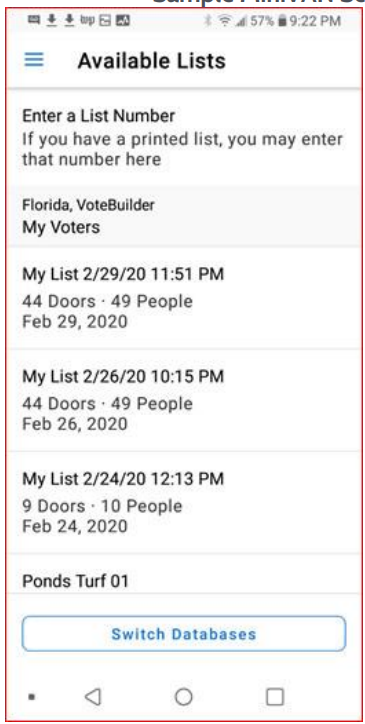
To send a User the Current List directly from VoteBuilder:
1. Click on Go to My List from the Lists section of the My Voters screen.
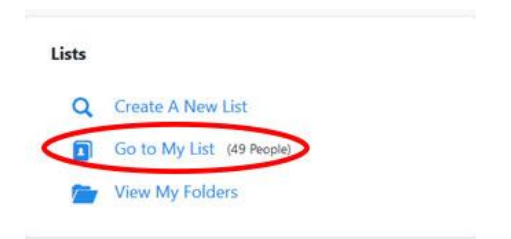
2. Click on MiniVAN in the icon menu above the List.
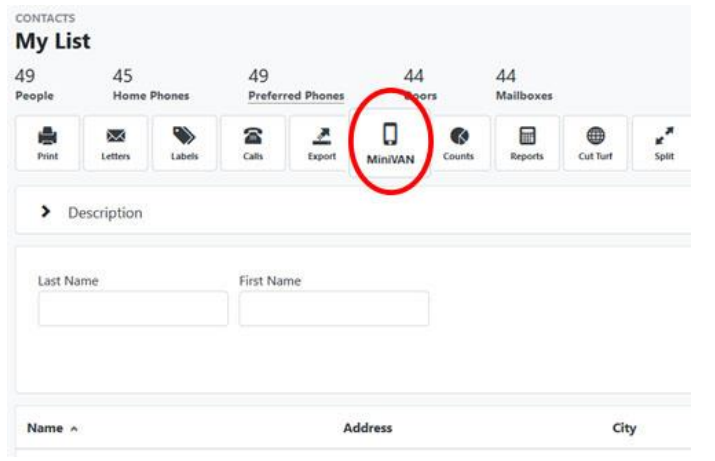
3. The MiniVAN Export popup will open. Select a VoteBuilder User from the drop-down.
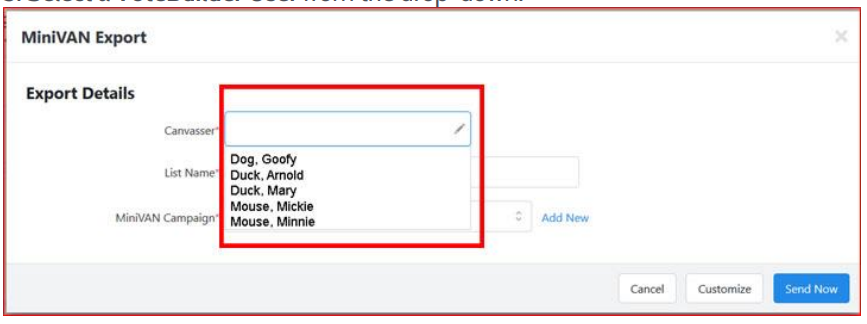
4. Select a MiniVAN Campaign.
5. Click the Send Now button.
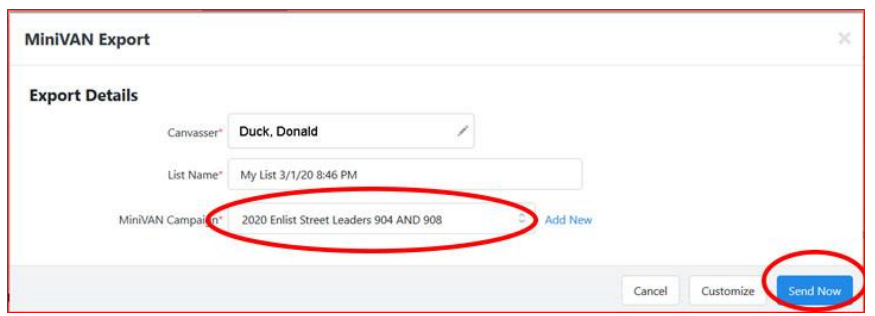
To send a User a Turf directly from VoteBuilder:
6. Click on Turfs in the Canvasses section of the My Voters screen.
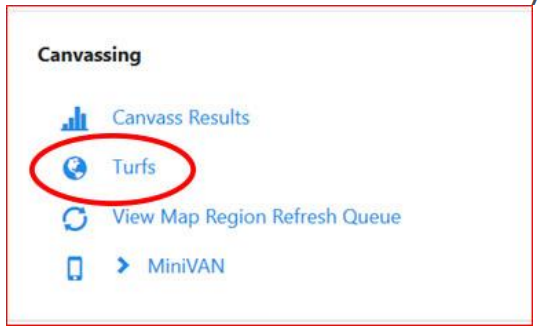
7. Click in the box to the left of the name of the Turf you want to send.
8. Choose Send to MiniVAN user from the arrow drop-down at the right of the row.
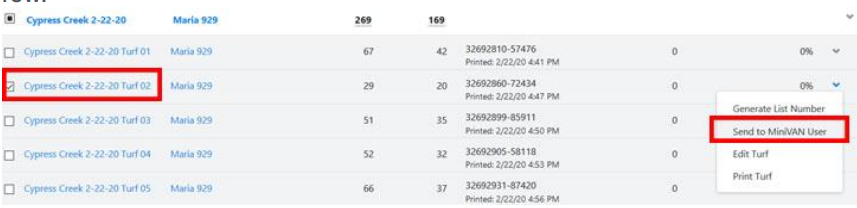
9. Follow steps 3-5 above.
The list will appear on the MiniVAN app Available Lists screen

