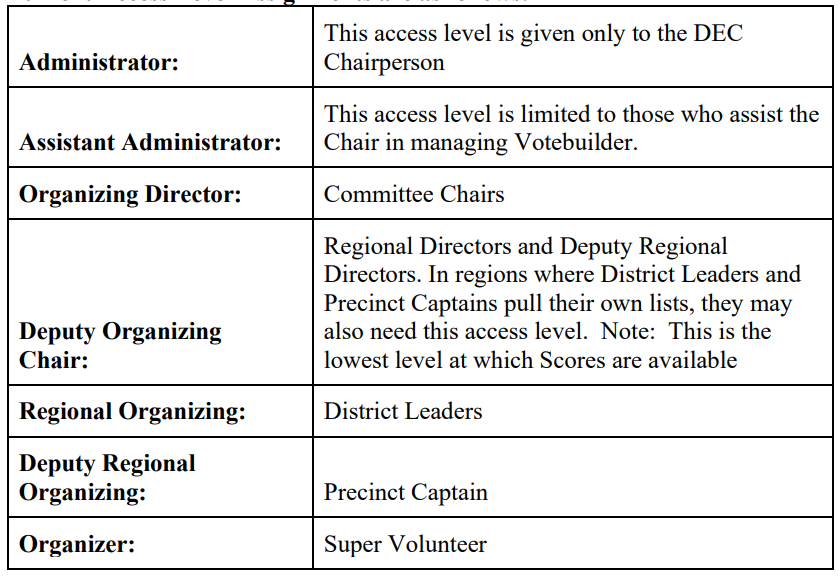1. In the Administration Menu of the Home screen, select Users.
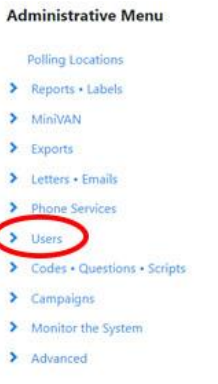
2. Once again, select Users.
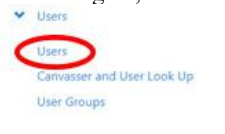
3. Enter the name of the user whose access level you wish to change. Select Refresh
Results.
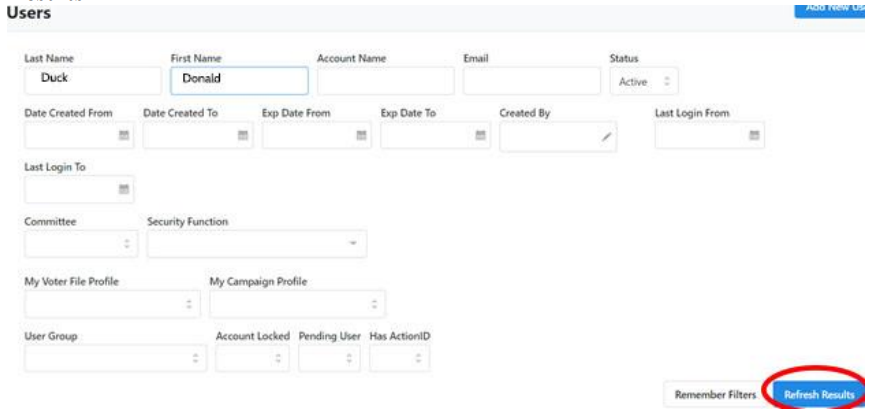
4. A list of all users with that name will be displayed at the bottom of the
screen. Click on the name of the user whose Access Level you want to change.

5. The user’s profile will be displayed. Scroll to the bottom of the screen where you
see their current Access Level.
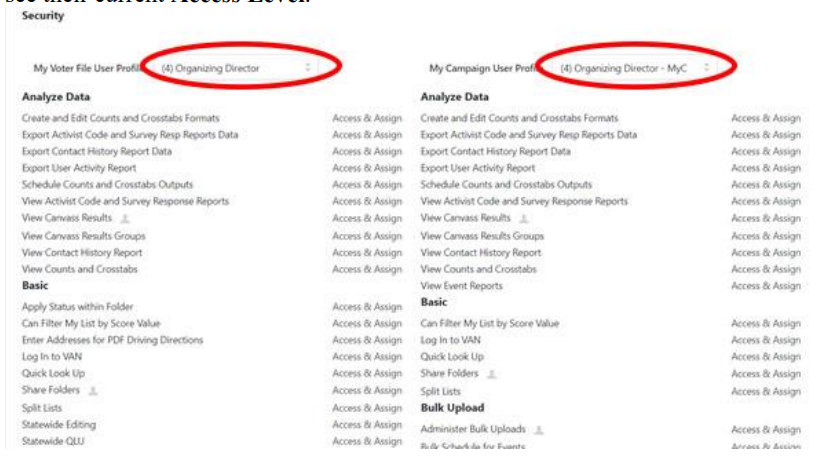
6. Click on the arrows in the My Voter User Profile to open the list of
available Access Levels and select the new level.
My Voter Profile User Access Levels
There are thirteen User Access Levels in the My Voters tab. The intention is to give limited access to upper levels and only give access high enough to allow the user to complete tasks they are required to complete. Prior to the creation of the new, expanded list of levels it was determined by the FDP that too many people had too much access. It is also important to be sure that you grant access only to those you know to be committed Democrats (if not limited to DEC members) because there is proprietary information in this database that we would not like to have accessed by Republicans.
A table explaining My Voters Access Levels and the tasks each are able to (being
able to create and edit), assign (being able to give permission for that task to others), view (being able to see but not edit) is available.
Current Access Level Assignments are as follows: