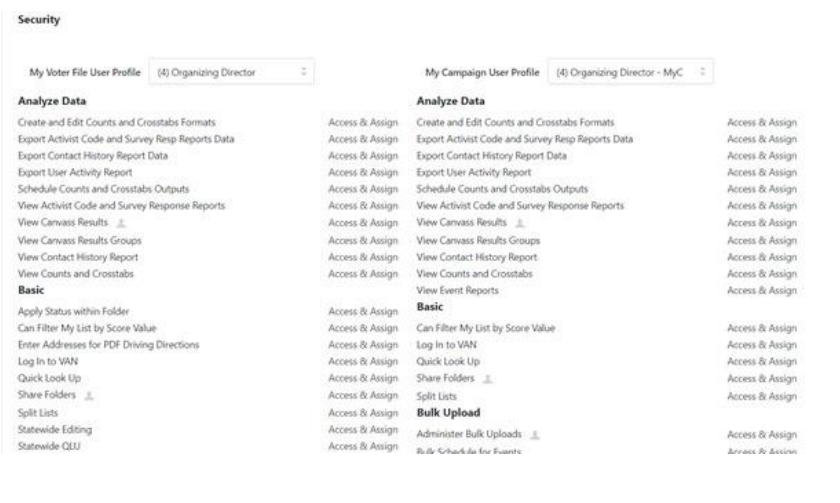1. In the Administration Menu of the Home screen, select Users.
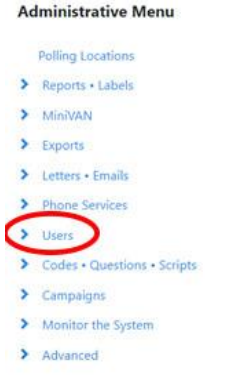
2. Once again, select Users.

3. Click on Add New User.
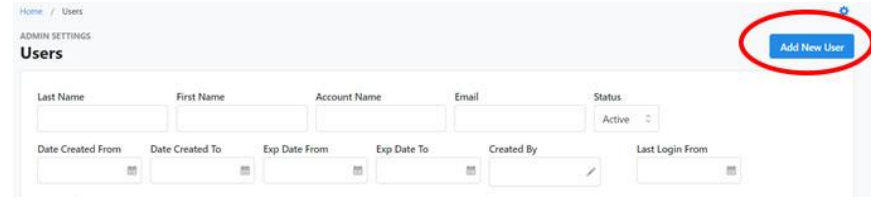
The Add New User screen will be displayed.
4. Supply the user’s full Name and Email address.
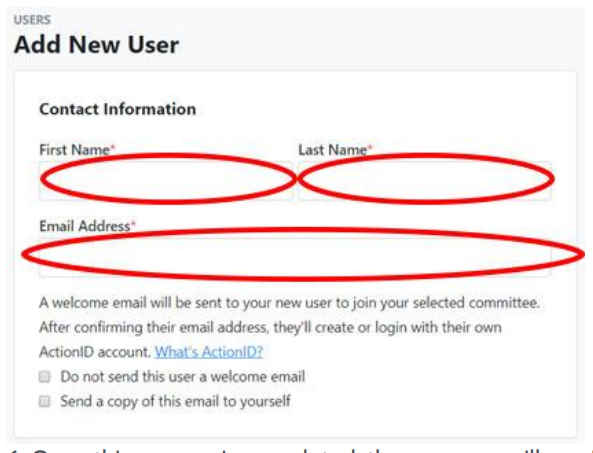
Once this process is completed, the new user will receive an email invitation
to VoteBuilder which must be accepted within 48 hours or the link will expire. If
you wish to receive a copy of that email, check the box indicated.
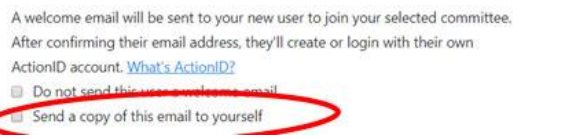
5. In the User Details section of the screen, select Committee and Hillsborough
County DEC.
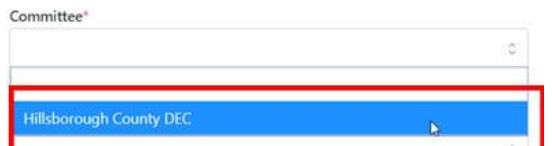
6. Open the My Voter Profile field and select the appropriate Access Level.
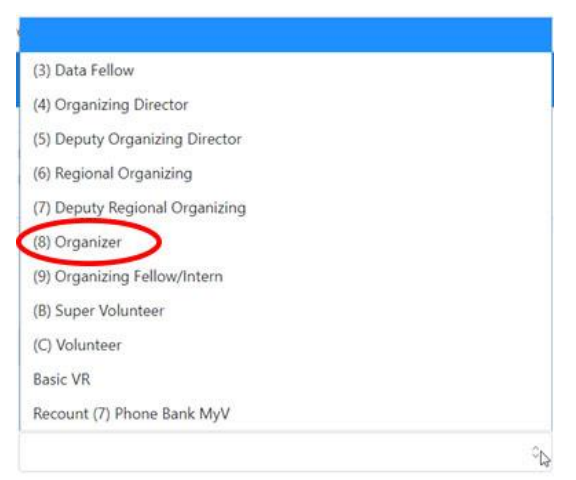
7. Open the My Campaign Profile field and select the appropriate Access Level.
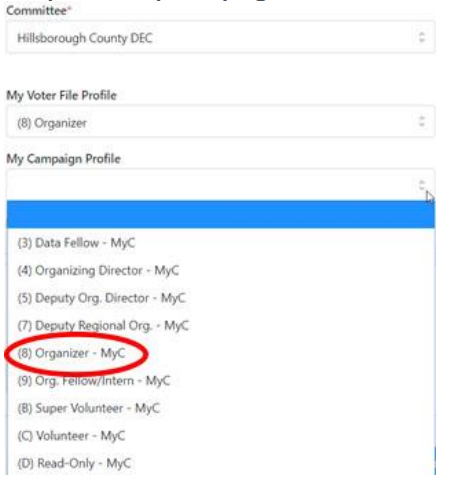
8. If the user you are adding should only have access for a limited period of
time, check the appropriate box and indicate when the access should expire.
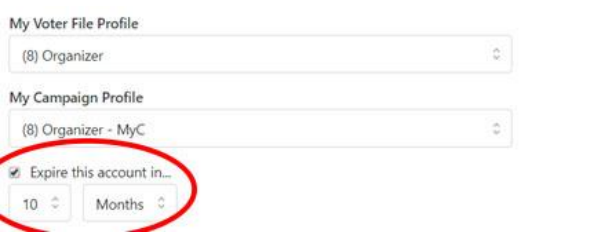
9. In the Assign Access section, select the appropriate extent of access. (Note:
Since most of those to whom we give access to VoteBuilder are DEC members, it
is generally advisable to give them County wide access. However, if you have a
very active and tech savvy local volunteer, you may want to limit their access to
their Precinct.)
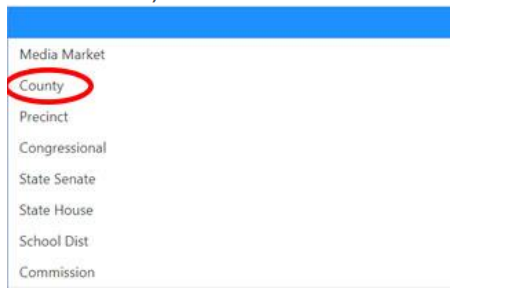
10. One additional field will open. Check Hillsborough County.
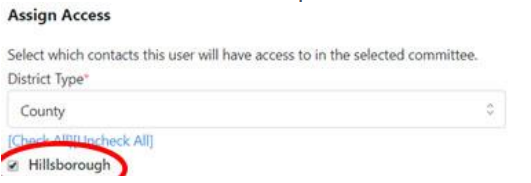
11. Select Create User. (Or Create and Add Another).

The new User’s profile will be displayed. If you scroll to the bottom, you will see
what their access is to different tasks and menu options.