1. In the Administration Menu of the Home screen, select Codes v Questions v
Scripts.
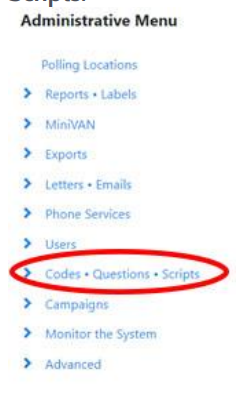
2. From the drop-down menu, select Scripts.
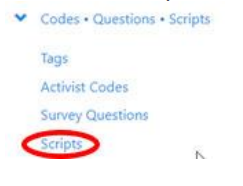
The list of currently available scripts will be displayed in alphabetical order.

- To re-display the list in chronological order, click on Date. The list will be re-displayed in chronological order.
- To display in reverse chronological order (most recently created first), click on Date a second time.
- You can also order the list alphabetically by the name of the person who created the script by clicking on Created By. This is helpful if you are looking for a script created by a specific person.
3. Locate the script you want to edit. Click on the name of the script.
4. The Edit Script screen will be displayed. Follow the instructions for Create a
Script to edit your script.

