1. In the Administration Menu of the Home screen, select Codes v
Questions v Scripts.
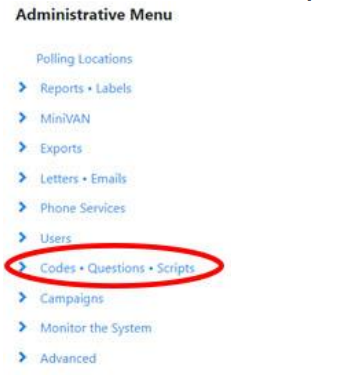
2. From the drop-down menu, select Activist Codes.
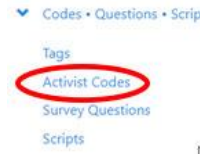
3. On the Activist Codes screen, click on Add New Activist Code.

The New Activist Code screen will be displayed.
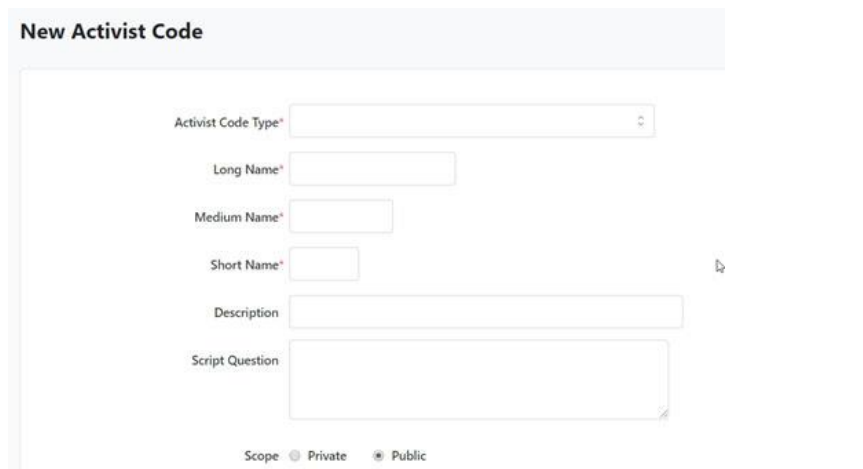
4. Open the Activist Code Type field and select the appropriate type. (Note: Most of our Activist Codes will be Volunteer or Activist.)
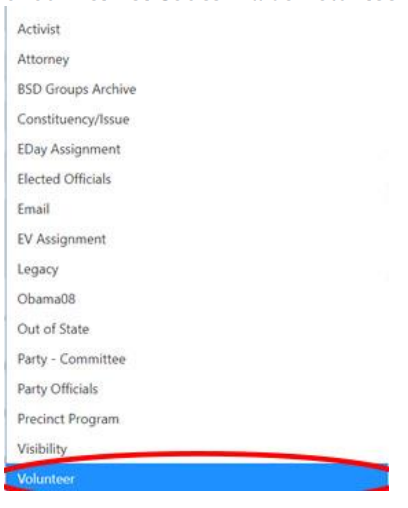
5. There are 3 name fields. Complete each field. The Long Name field is 20
characters, the Medium Name field is 9 characters long, and the Short Name is 4
characters long.
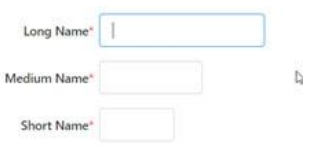
6. Use the description field for the intended use of this Activist Code.

7. The Question box is where you enter the prompt that will be seen by
volunteers when this Activist Code is added to a script.
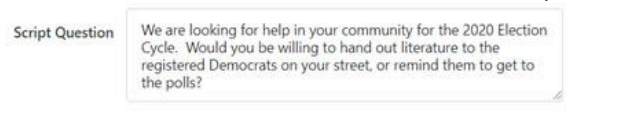
Do you want the Activist Code available to all HCDEC VB users?
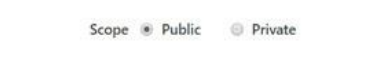
8. The next section is where you indicate activism in the true sense of the word.
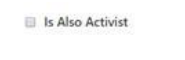
Should this Activist Code be assignable to organizations as well as individuals? Should this Activist code be available for adding to a script more than once? (e.g. If you are doing persuasion, they may answer, “No,” the first time you
ask a question. If you continue the conversation with them, you may want to ask
the question again. Checking this box will allow you to do that.)
9. Select Save

