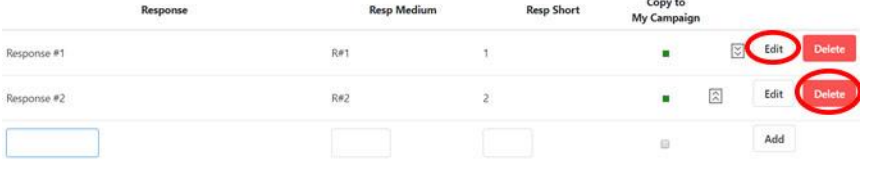If you identify a survey question that needs to be asked that is not in the list of existing survey questions, please feel free to create it. Forward to the Chair of the Field Organizing Committee at PFO.hcdec@proton.me, so that it can be shared with
others. The more we can standardize our use of certain survey questions, the
more data we will be able to extract to help us with future elections.)
(Note: An * indicates a question created by the FDP)
*Early Dem Support Gauges support (options: Strong Dem, Lean Dem,
Undecided, Lean Rep, Strong Rep)
Important Issues Asks the voter what issues are important to them
(options: too many to list here)
Additional Survey Questions
There are many other survey questions in the list. Some of these might be
appropriate for your purposes.
Commit to Vote D Gauges support regardless of candidate nominated
(options: Yes, No, Unsure)
Candidate Q Score How well is the candidate known
(options: Well Known, Somewhat Known, Little Known, Unknown)
Reason Didn’t Vote Asks voters why they didn’t vote in the past election
(options: Candidates not good; Candidates unknown; Issues unknown; Ran out of
time, Vote doesn’t matter, Not Motivated, Other)
Other Survey Questions
There are pages of survey questions in the system. Before you create a new
survey question, see if one exists that can be used in your script.
1. In the Administration Menu of the home screen, select Codes v Questions v
Scripts.
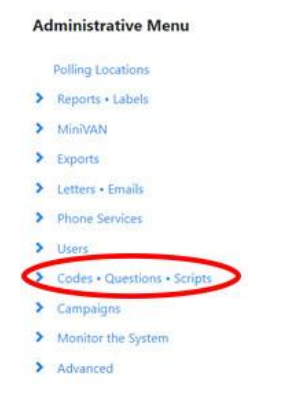
2. From the drop-down menu, select Survey Questions.

3. On the Survey Questions screen, click on New Survey Question.

The Add a New Survey Question Screen will be displayed.
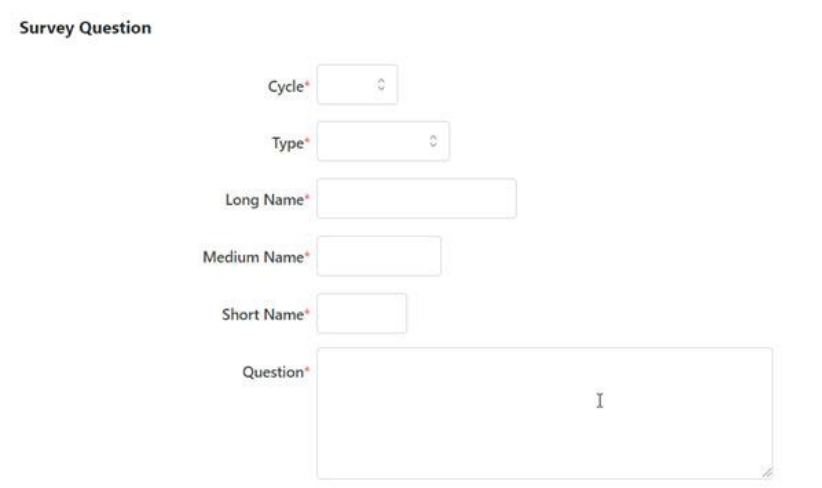
4. Open the Cycle field and select the year of the appropriate election cycle.
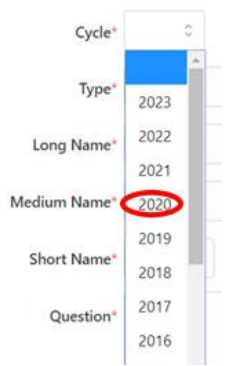
5. Open the type field. Select the appropriate Type. (Note: most of the questions
you create will be Candidate, Issue, Registration or Volunteer.)
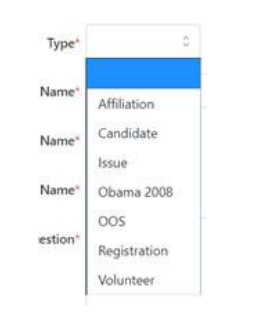
There are 3 name fields. Complete each field. The Long Name field is 20
characters, the Medium Name field is 9 characters long, and the Short Name is 4
characters long.
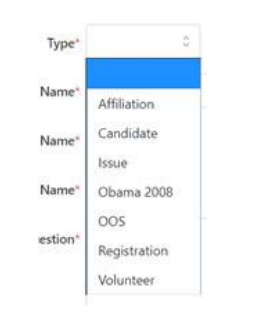
The Question box is where you enter the prompt that will be seen by the
volunteers in the script.
The next section of the screen offers two choices you need to make. Is this
question applicable to people, organizations, or both? Do you want the
question visible to everyone?
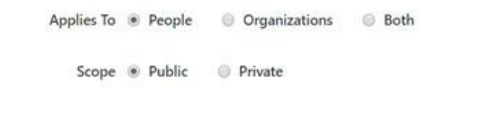
6. Select Save.
7. The response section of the screen will be presented. Enter a long, medium and short response answer.

8. If you want the Survey Question available in both the My Voters and the My
Campaign tabs, check the Copy to My Campaign box. Click Add.

The first response will be re-displayed, and a new response line will be open.

9. Once you have two or more responses entered, you will see some additional
options appear on the screen. To change the order in which the responses are
displayed, use the up or down arrows.
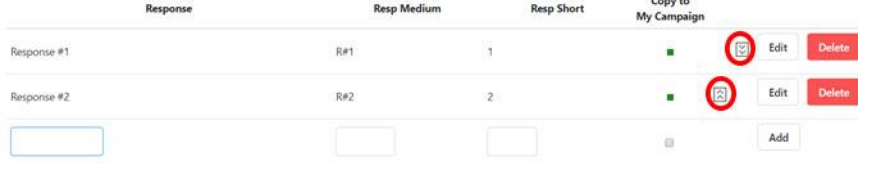
10. To Edit or Delete a response, click on the appropriate box.