1. In the Reporting & Data Analysis section of the Home Screen, select Report
Manager.
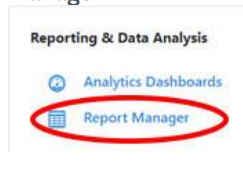
2. Select Activist Code Report.
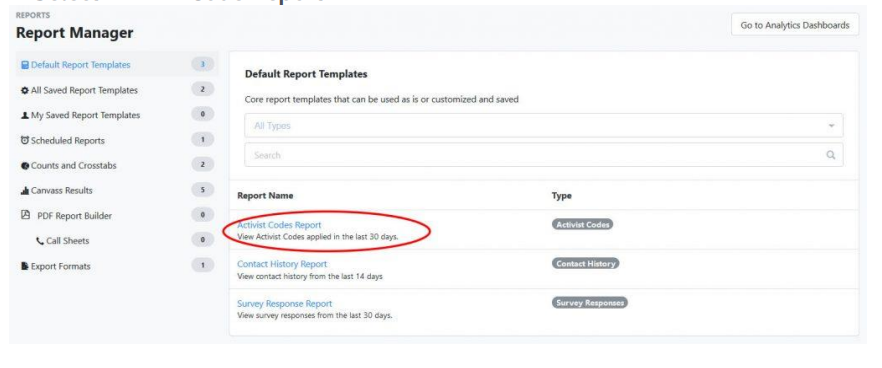
You will see a list of all voters for whom Activist Codes have been applied in the
last 30 days.
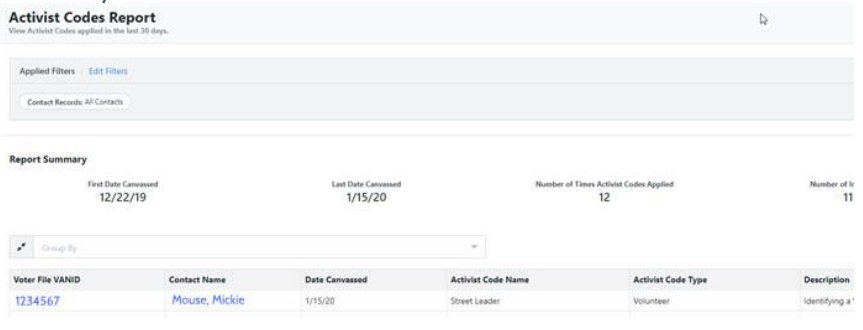
3. You can export this list to Excel. Click on Report Actions in the upper right
corner of the screen. Select Export.
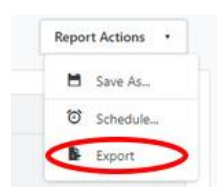
4. You will see the following message. (Note: You only have a few hours to
download and save your file. Otherwise you will need to export
again.)
5. Click on My Export Files to view and download your file;
otherwise click on Close.
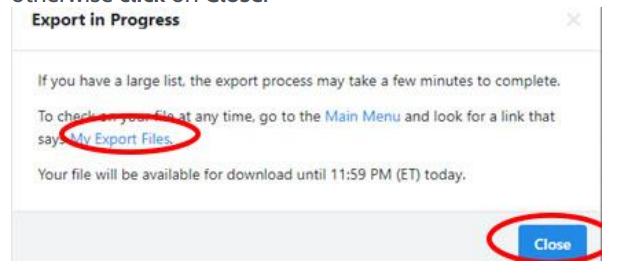
6. You can schedule this report to be emailed to you. Select Save As.
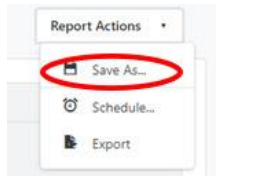
7. You will see the following. Select Save & Schedule.
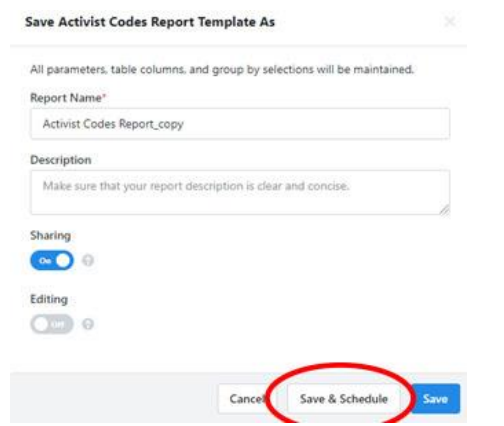
8. You will see the New Scheduled Report screen. Your name is pre-populated as
a recipient of the report, but you can add other recipients.
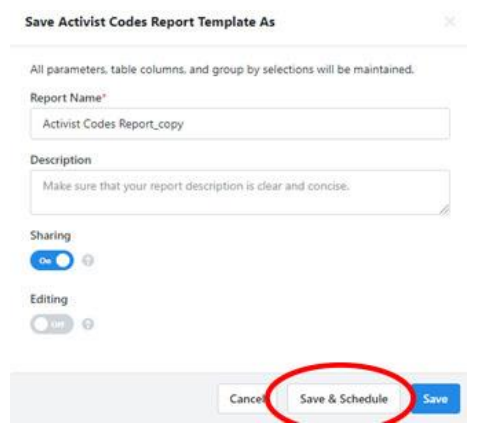
9. You are required to provide a Subject for the email. You may
also add a message to be included in the email.
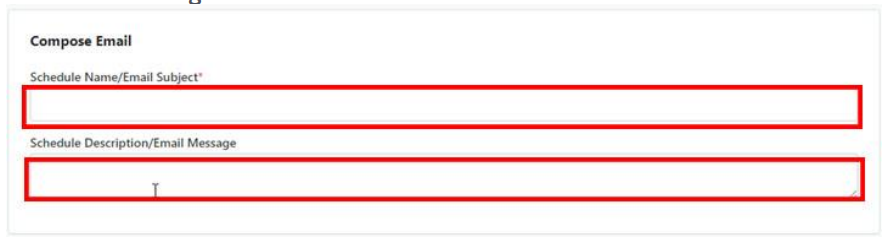
10 You must then specify the schedule details. Click Schedule to complete the
process.
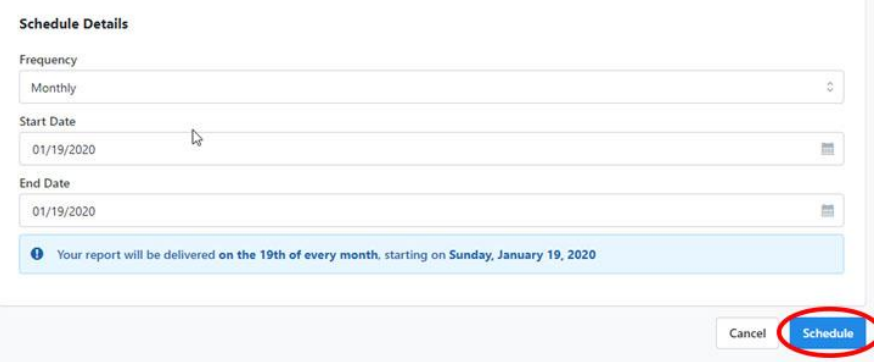
The Activist Code Report screen will be re-displayed

