You can view details about the activity on a phone bank.
1. Display the Virtual Phone Bank List from the Organizing Section of the left menu.
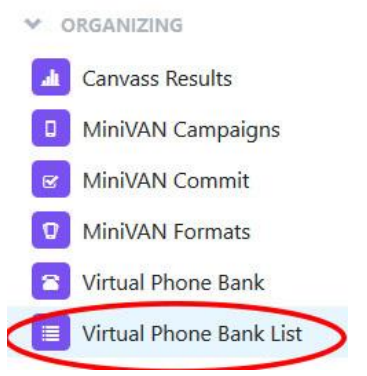
2. Locate the phone bank.
2. Slide the bar at the bottom of the screen to scroll to the right.
3. Click on the down arrow.
4. Select View Report.
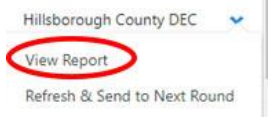
You will see something similar to the following. This is a combined display of
the “canvass” statistics and the results of the calls made.

5. You can limit the display to make it more visible by clicking on either
the Canvass Results tab or the Script Results tab.
The Canvass Results view will provide statistics about the calls made.
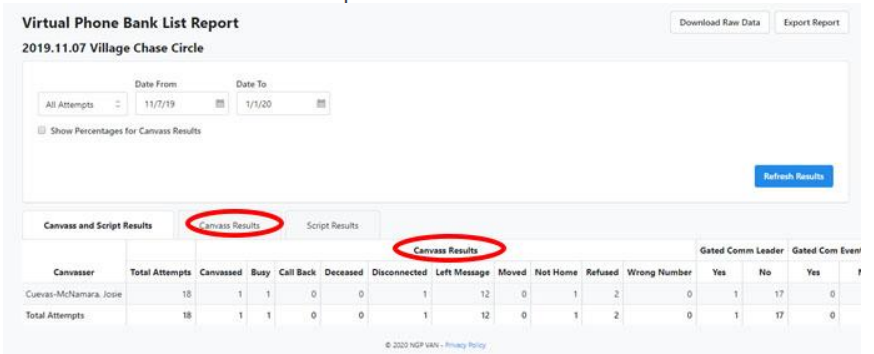
The Script Results view will provide statistics about the questions asked by the script.


