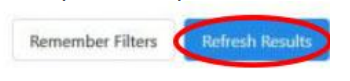In order to see a complete list of Virtual Phone Banks, you will need to make sure
the side bar menu is expanded on the left-hand side of the screen.
1. Scroll down to the Organizing section of the menu.
2. Select Virtual Phone Bank List.
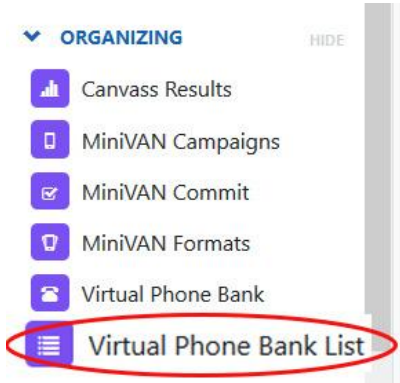
You will see a screen similar to the one below.
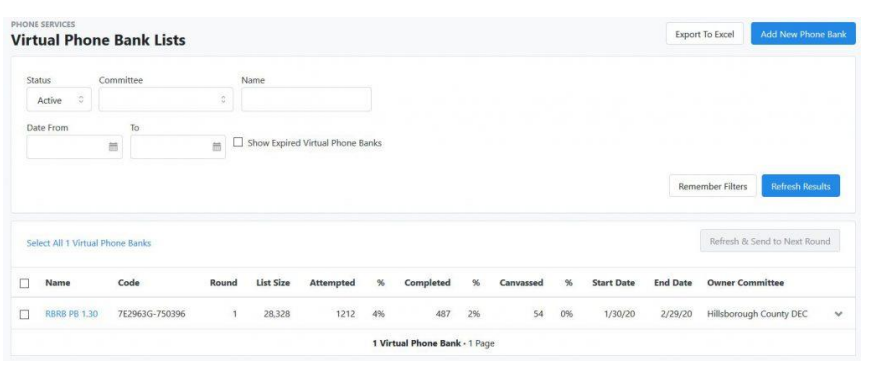
3. You can scroll through the list to locate the phone bank you want. Or you
may limit the list to a specific time period by specifying a start and end date and
clicking on Refresh.
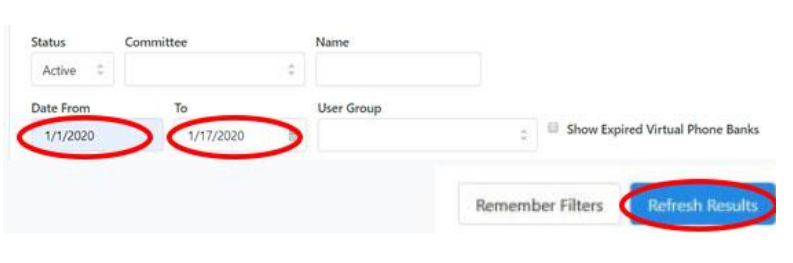
4. You may want to see a list of phone banks that have ended. (e.g. you may want to extend the end date of a December phone bank). Specify the start date
range of the phone banks and check the box Show Expired Virtual Phone Banks.
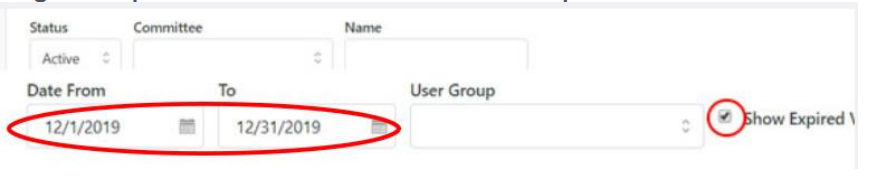
5. Select Refresh to display a list of phone banks started in December that are
both open and expired.