1, In the My Campaign tab, find the Events menu. Select Event List.
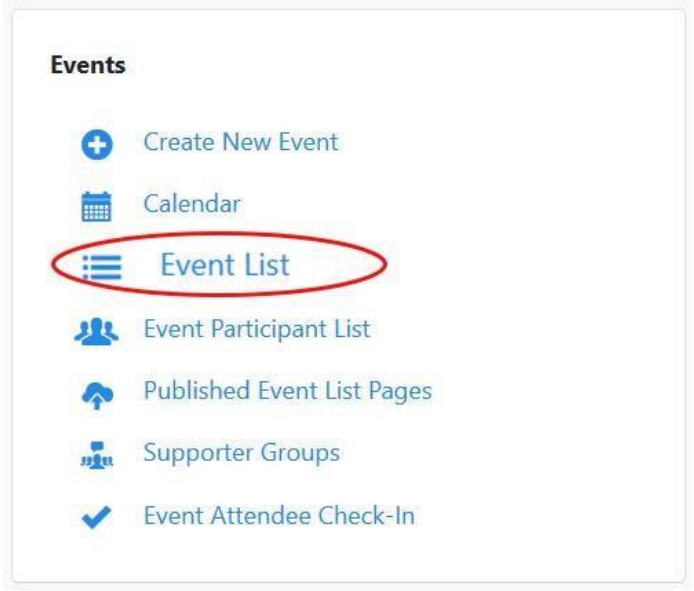
This will display a list of events for the currently specified date range, which is always a one-day period using the current day. (Note: The filters from the calendar carry over to this list.)
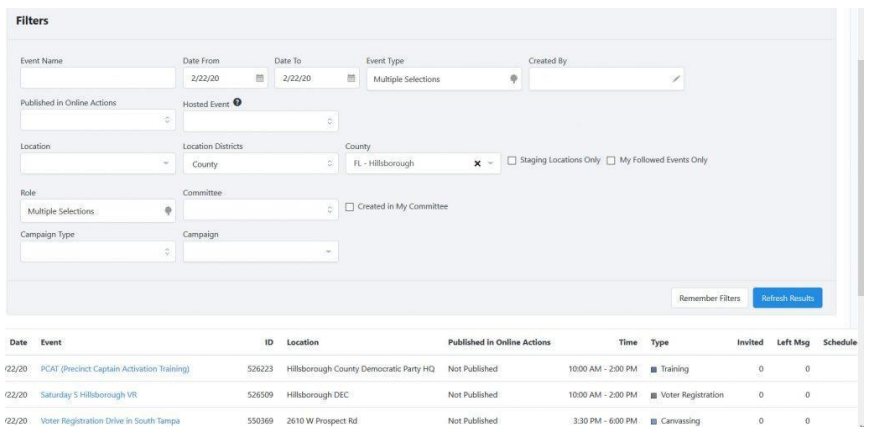
2. You will, most likely want to specify a different date range.
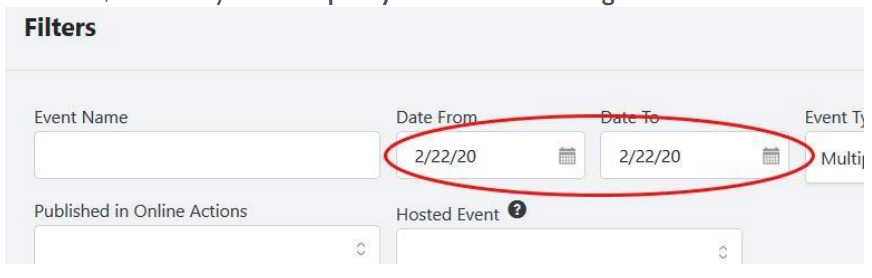
3. You may wish to limit the list to specific types of Events. Open that box,
uncheck the items you do not want included.
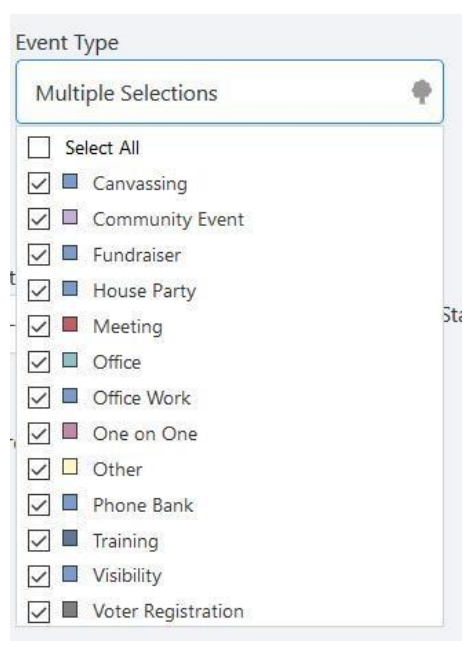
4. You may also want to limit the list to those created by one person.
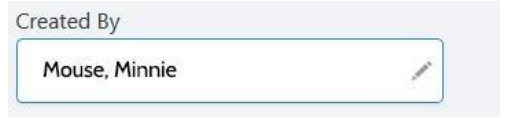
5. Once you have specified all of the filters you want, select Refresh Results.
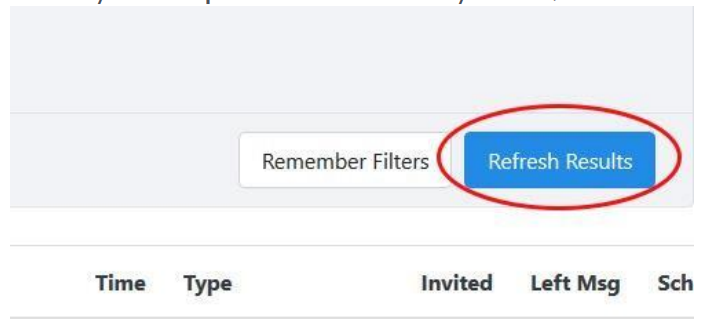
The list of events will be re-displayed with those matching the criteria specified.
6. For more details about an event, click on the Event Name.

