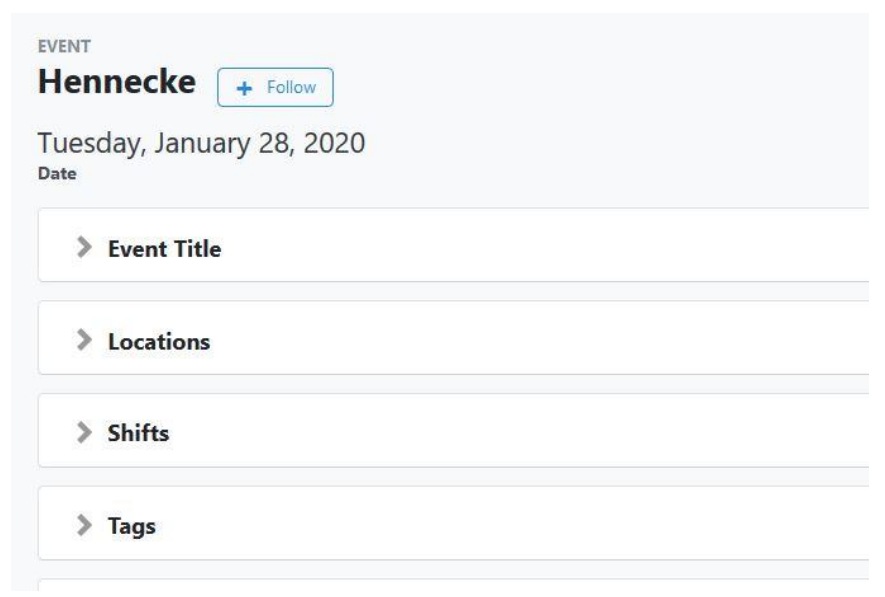1. Switch from the My Voters tab to the My Campaign tab.
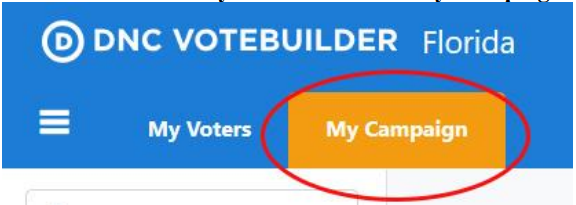
2. In the Events section of the home screen, select Calendar.
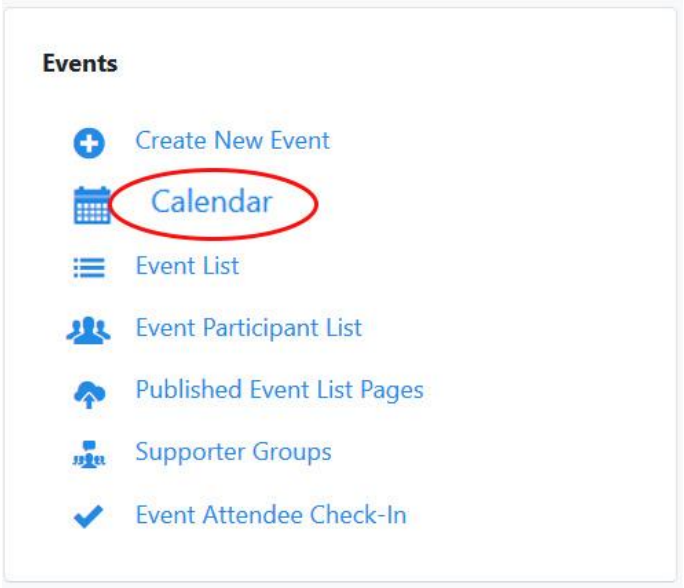
A very crowded calendar will appear.
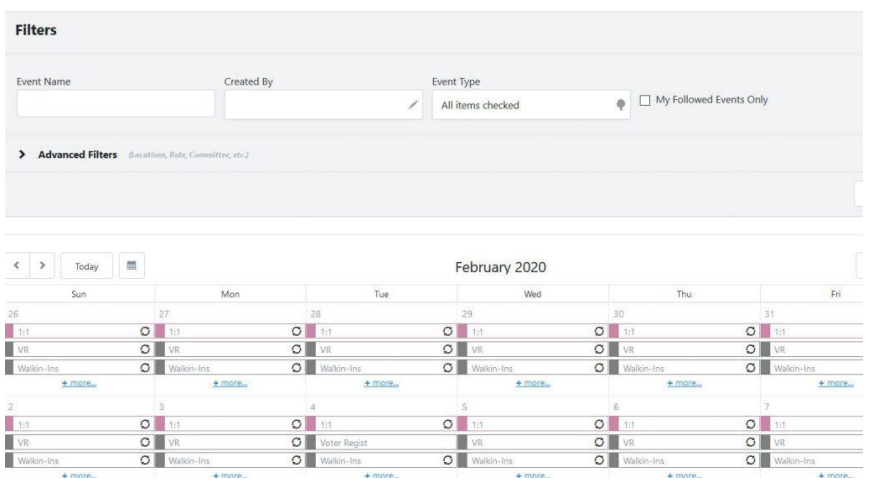
It is crowded because it includes events from the entire state. You must first set
the filter to Hillsborough County.
3. Open the Advanced Filters section of the screen.
You will see the Advanced Filters screen.
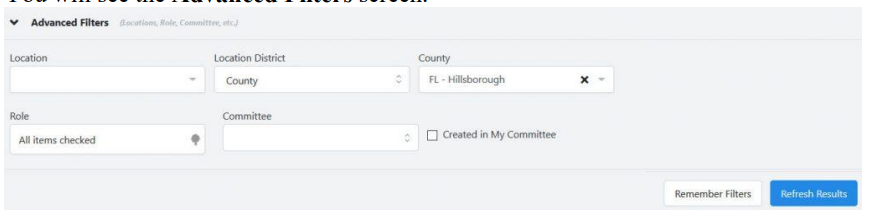
4. In the Location District field, select County; in the County field, specify ‘FL –
Hillsborough‘.
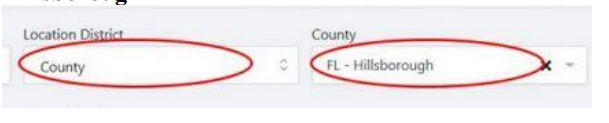
5. Select Remember Filters. (This will only be done once. On all subsequent
displays of the calendar, the filters will automatically apply.)
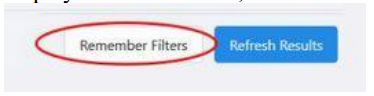
The calendar will re-display. Only the events currently listed
on Mobilize for Hillsborough County will be displayed.
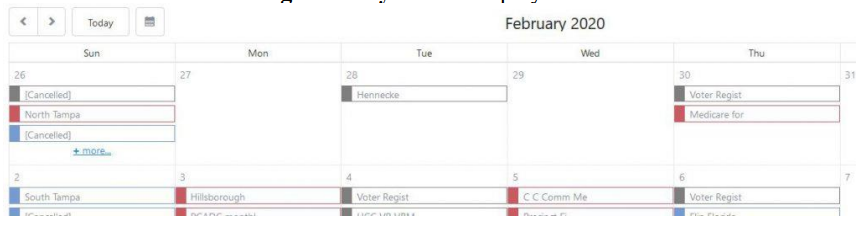
To see additional information about an event, hover over the event name.
To see additional details about the event, click on View Details.
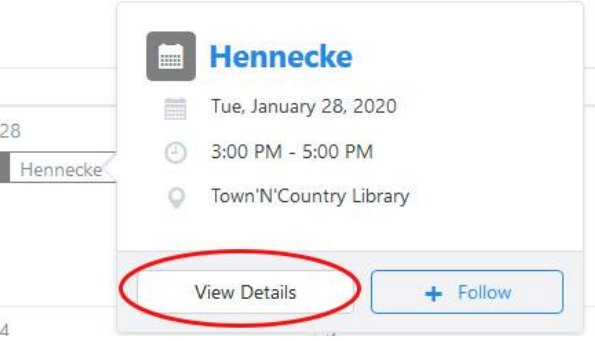
6. You will see a screen similar to the following. Open the fields for which you want more information