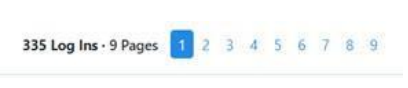You can see which of your volunteers log into VoteBuilder and how often they do so.
1. Locate the Monitor the System option in the Administrative Menu of the home screen. Expand the Menu item.
2. You will see two options. Select Log In History.
You will see a complete listing of log ins in chronological order.
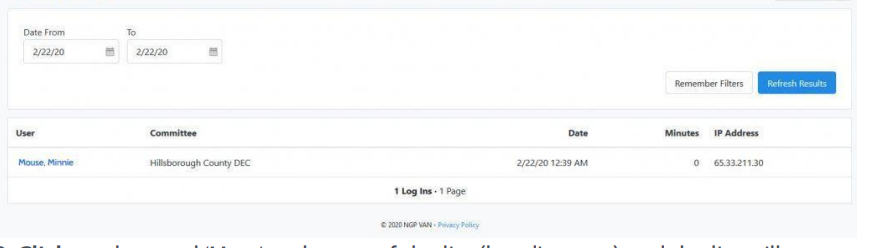
3. Click on the word ‘User‘ at the top of the list (heading row) and the list will
redisplay in alphabetical order by User Name.
4. Click on ‘Date‘ and the list will
redisplay in chronological order.
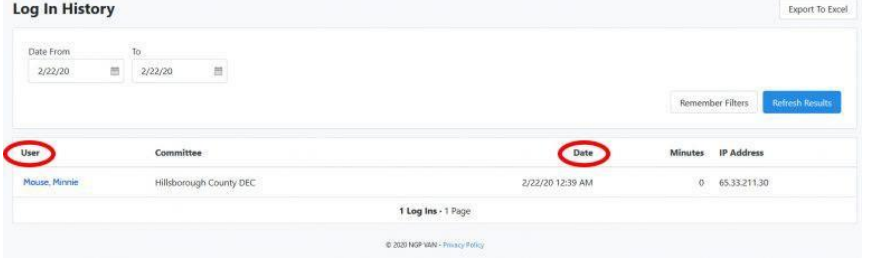
You can filter the list to a specific time period by specifying dates in the fields
provided.
5. You can also display the log in history for a specific User by clicking on their
name: At the bottom of the screen you will see the total number of logins for the list displayed: