1. Click on MiniVAN Commit from the Organizing section of the left side vertical
menu.
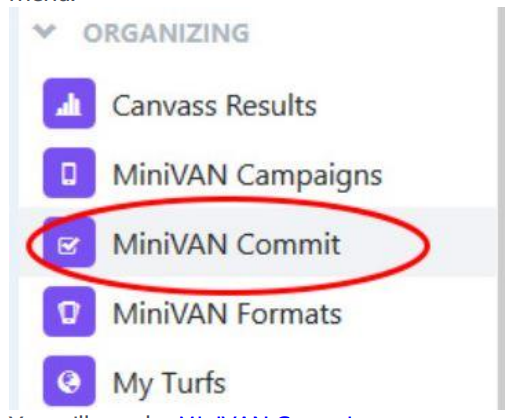
You will see the MiniVAN Commit screen. The list is for Pending Commits.
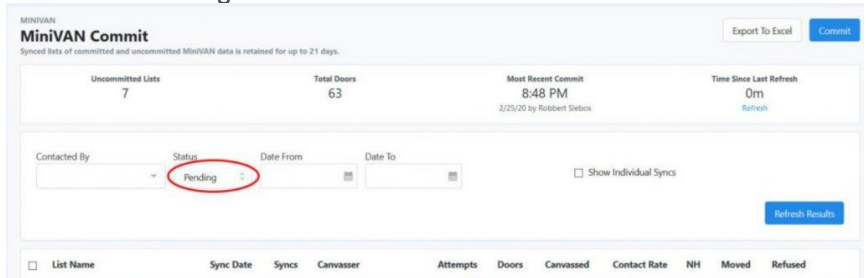
2. Click on the column heading ‘Canvasser‘ to sort the list by Canvasser so that all
synced lists for each of your canvassers will be grouped together.
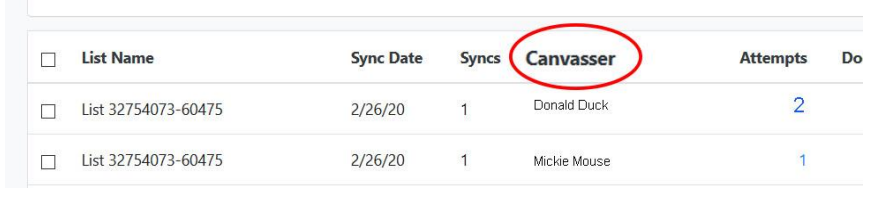
3. You can also Filter by Canvasser, so that you only view the Pending Commits for one Canvasser. You can optionally limit the dates canvassed.
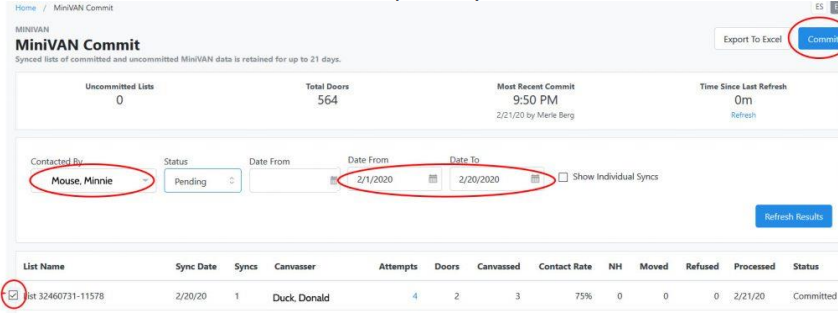
4. Find the first List with the houses you want to view.
5. Click on the Attempts (it is blue, indicating it is a link) number in the row.

You will be at the Canvass Data for the Canvasser of the selected list screen. You
can see canvassing information for each voter on the List.
In the sample below, Daffy Duck was canvassed and answered 3 questions on
2/22/20 at 1:21 PM. Goofy Dog was Not Home when Donald Duck knocked on his
door on 2/22/20 at 1:36 PM.
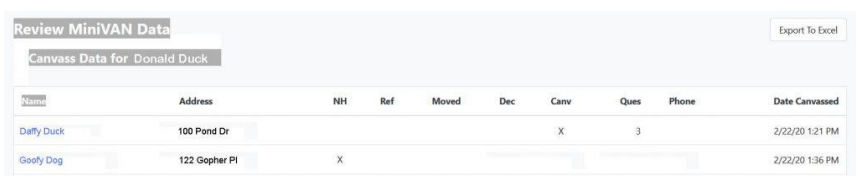
6. Note: You can click on the Name of any of the voters in the Review List to see
the Voter Details for that voter.

7. Repeat these steps for each Pending MiniVAN Commit list you want to review

