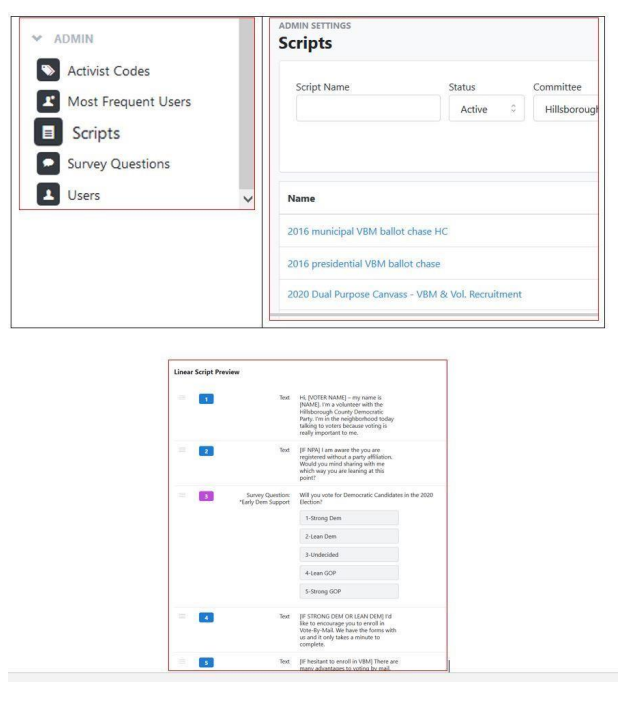MiniVAN Campaigns only apply to lists canvassed using the MiniVAN app installed on a cell phone or tablet.

MiniVAN Campaigns focus around a objective for a specific targeted list.
Some examples of objectives are:
- Enlist volunteers and street leaders
- Sign petitions for a candidate
- Enroll voters in VBM
- Provide early voting polling information to Voters who state they do not
want to VBM or indicate they would like to drop off VBM ballots in
person.
A MiniVAN Campaign is made up of a Campaign Format, the Contacted How, and a Campaign Script. The Campaign Format determines what information is displayed on the Details Tab for each person canvassed. The information on the Details screen can help the canvasser achieve the objective. For instance, if the objective is to enlist volunteers and street leaders, viewing the voting history for the last few elections while canvassing that voter could be very helpful.
This is a sample Details Screen in MiniVAN.
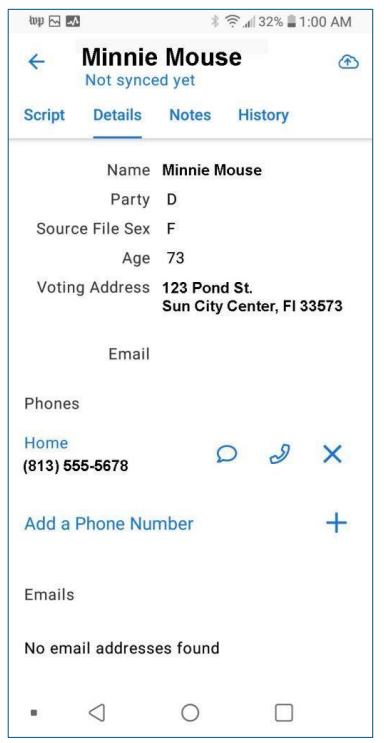
The Campaign Script contains both the text and Survey Questions.
This is a sample of a Campaign Script in MiniVAN.

For example:
Let’s say you have created a list of democrats in your precinct who have voted in at least 2 the last 4 general elections. Your objective is to recruit volunteers and potential street leaders using this list. The format you choose would ideally include details about the voting history of the voter in addition to the default demographic information.
Sample Detail Tab with a Campaign that includes a Format with voting
information:
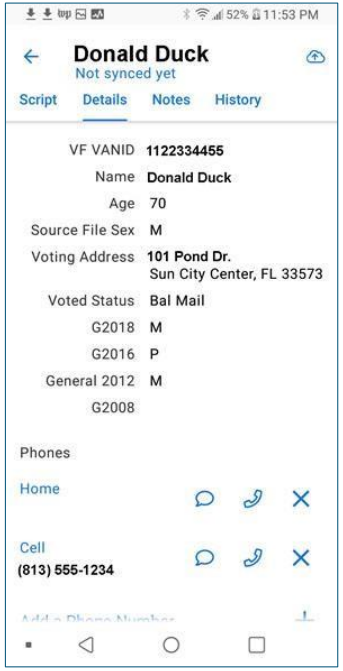
You can view the Format and Script for each MiniVAN Campaign
Click on MiniVAN Campaigns from the Menu down the left side of the screen.
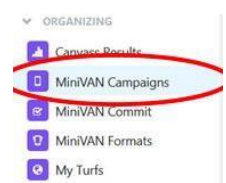
You will be at the MiniVAN Campaign List screen. Each MiniVAN Campaign is
listed by Name. The MiniVAN Format for each Campaign is listed next to the
Name.
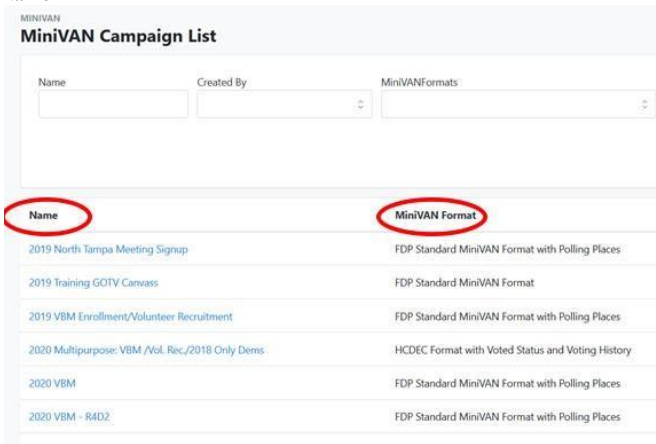
The Name and Format can help you determine if the Campaign might be helpful in achieving your canvassing objective. Words and Phrases in the Name often suggest which objective would apply. The Names that start with 2020 are most relevant to the next election. The Formats that include the word ‘Standard‘ most likely include only basic demographic information about the voter on the detail tab. The Formats that include phrases such as ‘Voted Status‘ and ‘Polling Places‘ will provide additional voting and / or polling information on the details tab.
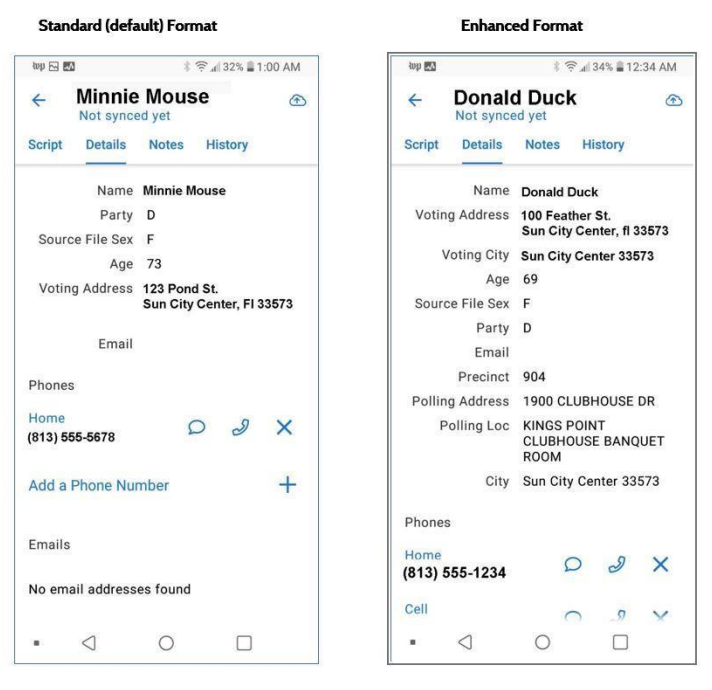
You can click on a MiniVAN Campaign Name to view the Campaign Details,
including the Format and Script.
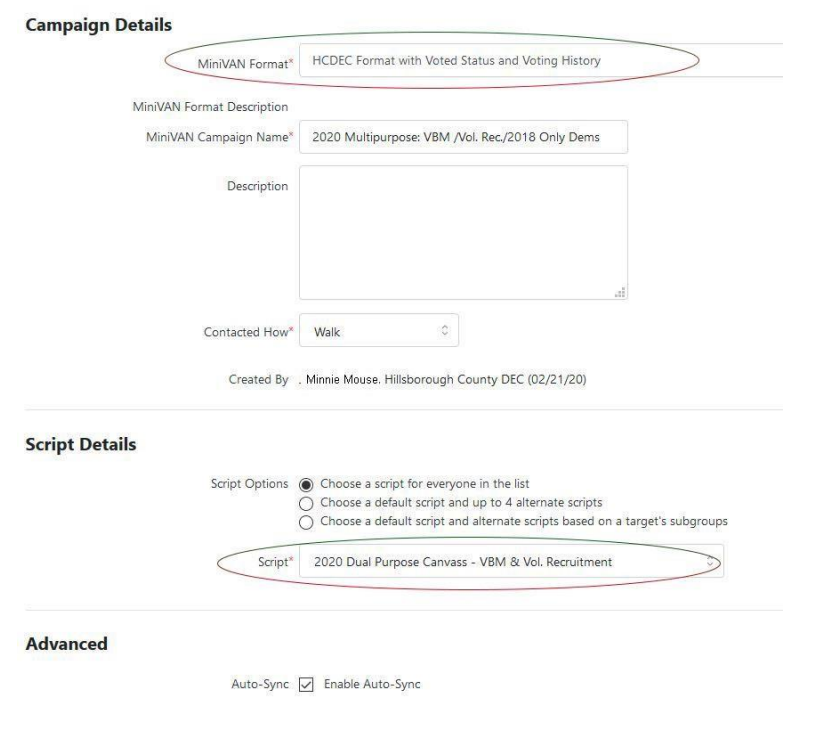
For Users with Access: If you want to view the information in the Format,
click on MiniVAN Formats in the Organizing section of the vertical menu. You will
be at the MiniVAN Formats screen. Click on the Format Name to view which
details are included in the Format.
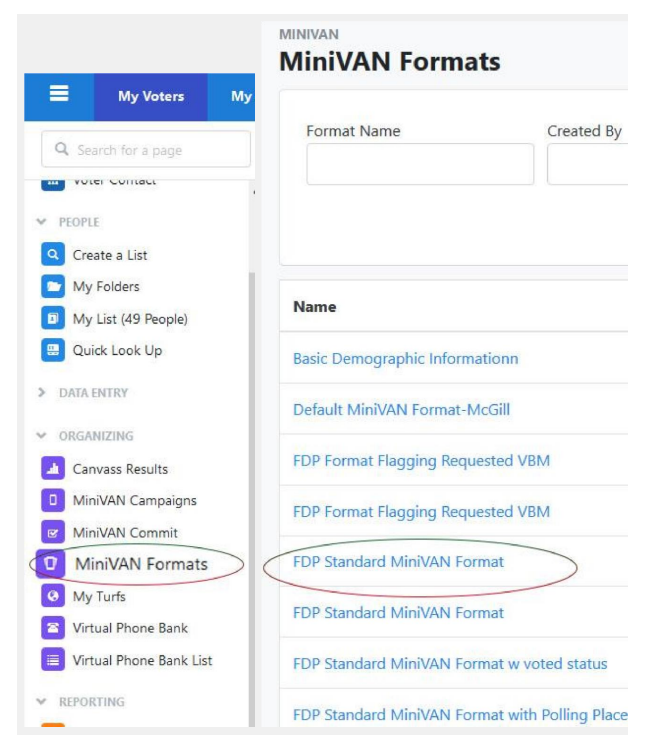
Sample of MiniVAN Format Details
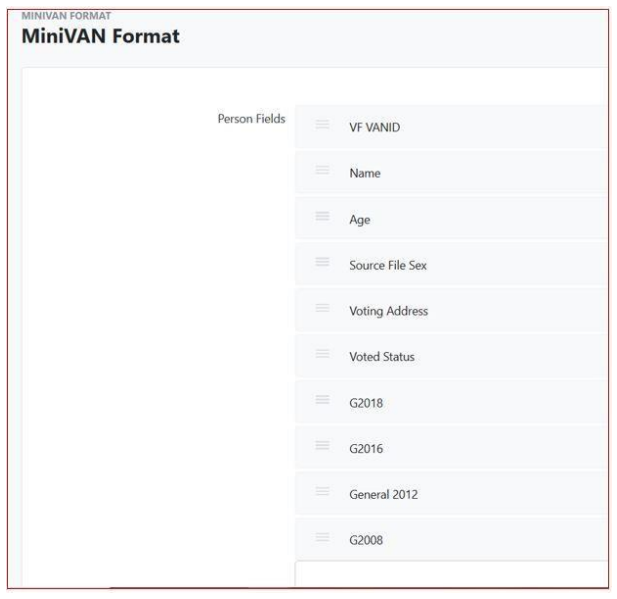
For Users with Access: If you want to view the information in the Script, click
on Scripts in the Admin section of the vertical menu. You will be at the Scripts
screen. Click on the Script Name to view the details.