1. From the My Voters Tab of the VoteBuilder Home Screen select Form View.
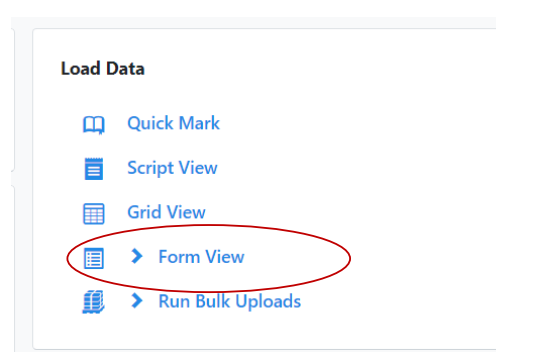
2. Select Enter Data Using Form View:
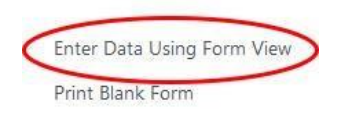
3. From the Form View Data Entry screen, select Use Quick Look Up and Next:
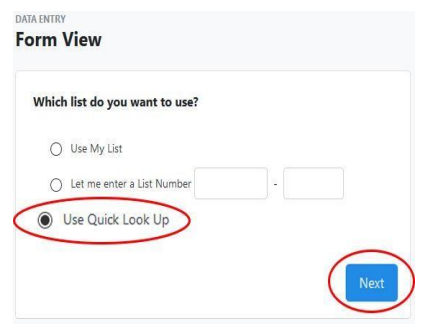
The following screen will open.
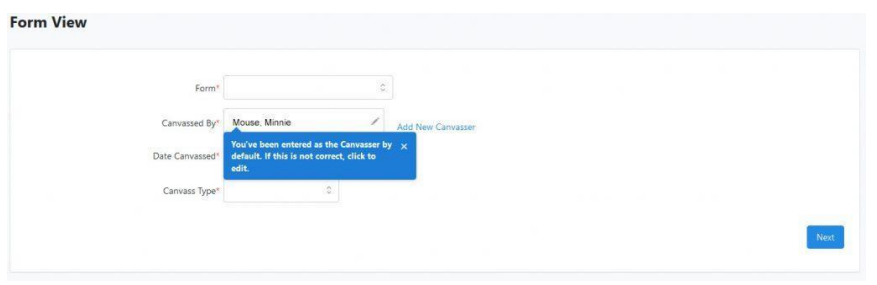
4. Open the Form options and select Grant VBM Form:
5. If there is a blue box as in the image above, click on the X in the upper right of
the blue box to close it.
6. Complete the Canvassed By, Date Canvassed, and Canvass Type fields. Select
‘Walk‘ as the Canvass Type.
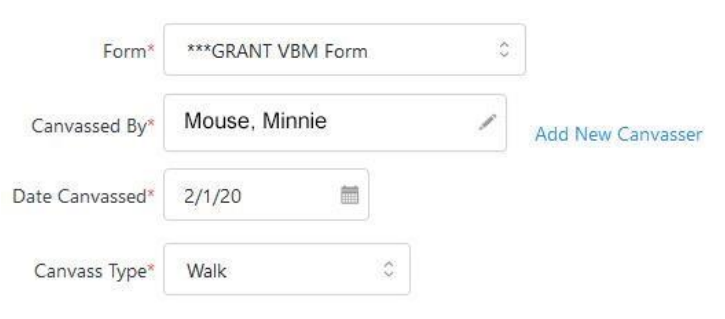
7. Select Next.
8. The following screen will appear: Enter the name and county of the person for
whom you want to enter a VBM and select Search.
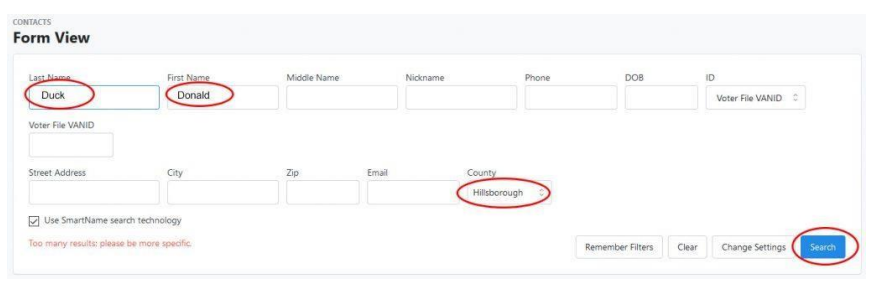
9. Select the individual you want from the list displayed:
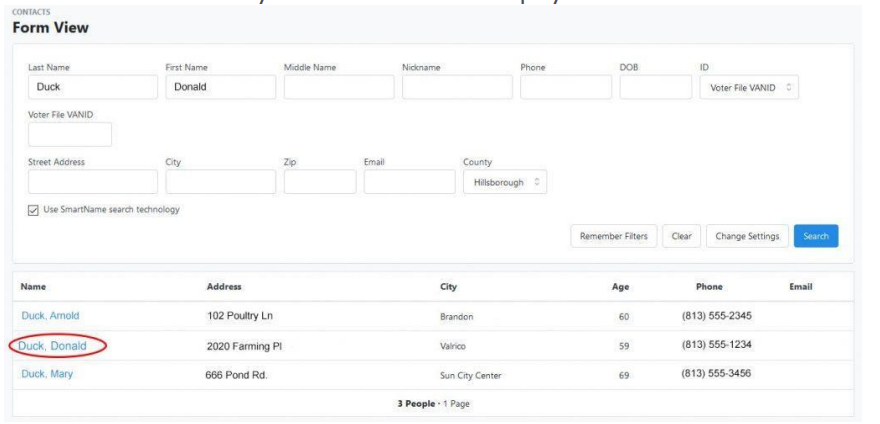
The following screen will be displayed:
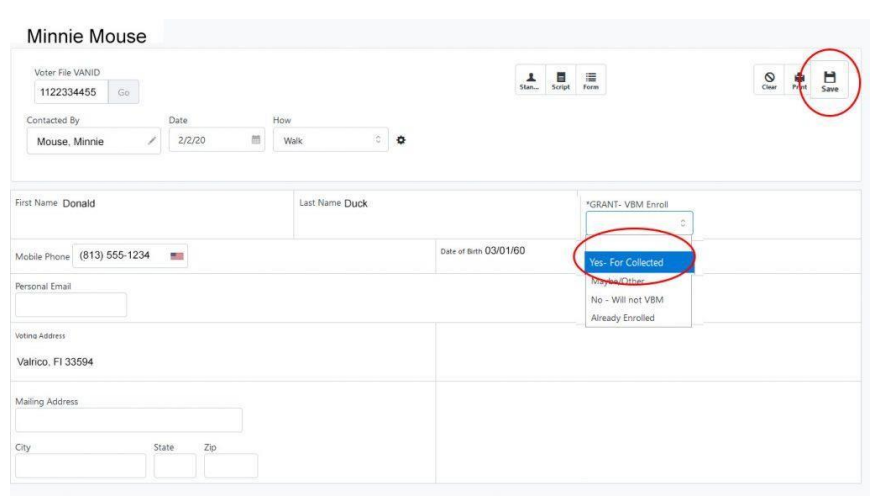
10. Open the Grant: VBM Enroll drop-down and select Yes-For Collected.
11. Select Save:

