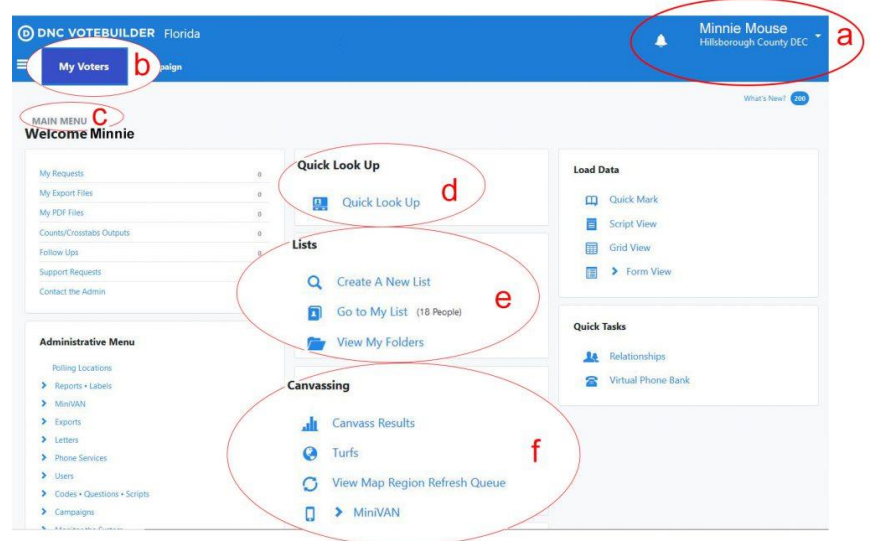Every time you log into VoteBuilder, you will see the VoteBuilder Home Page.
Familiarize yourself with this home page.
a. The database you are currently logged into. This is only relevant during a
statewide or presidential election campaign when we also have access to a
coordinated campaign. When a statewide or presidential election is NOT going on, this will read Hillsborough County DEC to designate that the user is currently logged into the DEC database by default/during non-statewide / presidential election periods.
b. My Voters Tab. (The My Campaign tab is used more for volunteer management
and other campaign tasks.)
c. Above the Welcome message, MAIN MENU indicates that you are on the Main
Menu.
d. Quick Look Up – used to locate and display the information of a specific voter.
e. Lists – used to create and display lists of voters that meet specified criteria.
f. Canvassing – used to display small sections of a list called “Turfs”.
The Turfs Wiki goes into detail about how to work with Turfs