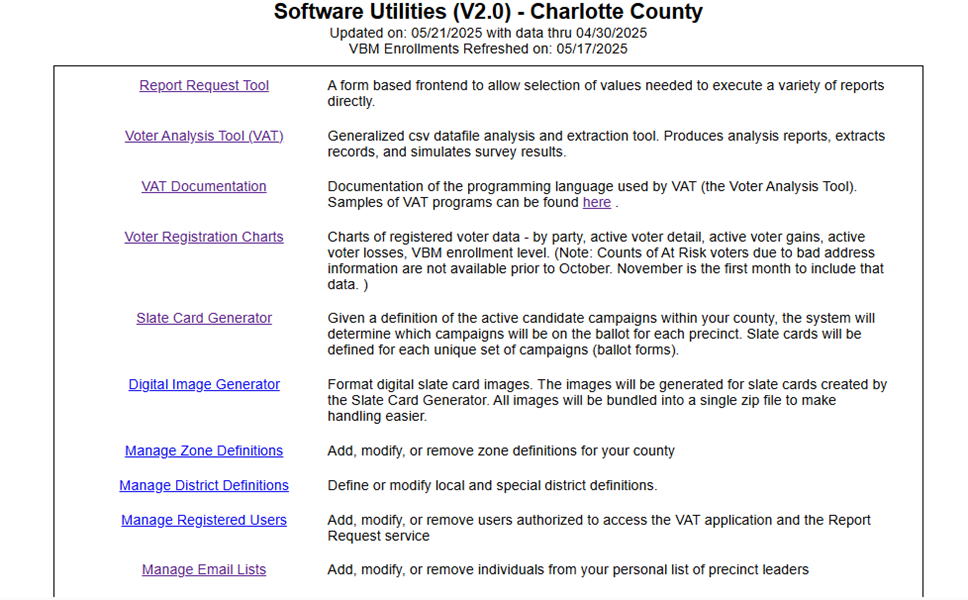Using Voter Analysis Tools (VAT) to Improve the Voter Data in Votebuilder (VAN)
This overview introduces:
- the prerequisites to successfully complete the VAT to VAN process;
- the source of the VAT to VAN data
- why VAT data is valuable for reaching voters
- the VAT to VAN 5-step process to download current, unique VAT information and upload it into VAN to use for future canvassing
Prerequisites
To extract data from VAT and upload it into VAN your county must be given VAT authorization and have a VAT Administrator. Send a request to rlbiltgen@me.com for VAT authorization. You also need VAN level 4 administrative rights to conduct the bulk upload.
Where does the VAT data come from?
The FDOE Data Disk Updates both VAT and VAN (see Flowchart 1)
The primary source for monthly VAT and VAN data updates comes from the Florida Division of Elections (FDOE) data disk usually published the 2nd Wednesday of the month. The FDOE disk is a snapshot of voter information as of the last day of the previous month. It contains current voter registrations, addresses, contact info, status, party affiliation, voting history, etc. for all current voters in Florida for the month prior to the disk issue date. Each voter has an assigned state voter ID that is a permanent identification for that voter in Florida. The Florida Democratic Party sends the data to the Democratic National Committee in Washington to update VAN for Florida. Updating VAN may take 2-6 weeks from the issue date of the FDOE disk.
This FDOE Data Disk is the source of information used for VAT, but VAT generates unique information from it including changes to a voter’s registration, status, and party affiliation by comparing the most recent data to that of the previous month. VAT also incorporates updated voter contact information like new email addresses and phone numbers and Vote by Mail (VBM) enrollment status from VAN.
Anyone can subscribe to the FDOE monthly disk for free at this website:
Flowchart 1 illustrates the flow of monthly updated Florida Registered Voter information from the FDOE data disk to the Florida Dems’ VAN and VAT databases. It also shows the flow of the local SOE Vote by Mail (VBM) data to county Dems and the state data director for input into VAN using activist codes 60 days before elections through 15 days after. In addition, it shows how counties upload VAT data into VAN, use New Voter Engagement forms and manually enter those data into VAN.

Flowchart 1 – How Voter Data Gets into VAT and VAN
Why Use VAT Data
The Voter Analysis Tool (VAT) provides additional voter information by comparing the data from two consecutive FDOE data disks to identify and report important changes that include:
- New Voters – State Voter IDs that were not on the prior data disk
- Changes in party affiliation
- Changes in voting status – Active to Inactive or Inactive to Active
- Moves – voters who moved into the county or to a different precinct
- Turned 18 – new voters who just turned 18 but may have registered earlier
- Dropped voters – voters on the prior data disk not on the current disk
VAT reports and data are ideal for several tasks at the precinct level including:
- to focus and energize canvassing efforts
- to identify new registered voters to canvass for additional information, encourage to vote, or sign up for vote by mail
- to recruit new enthusiastic volunteers
- to identify new residents, first-time 18 year old voters, or new Dems to inform them that there is a strong Democratic Party in the county
- to customize messages to different voters – such as 18-yea-olds vs new Dems in your precinct who always vote
Using a simple pre-written program, counties can download monthly VAT New Voter, Status Changes, and Party Changes data files and upload that voter information into VAN to target specific groups of voters. VAT also releases New Voter Engagement (NVE) reports at the precinct level that can be printed and used to canvass new voters. Using the NVE form, precincts can engage new voters using the paper canvassing tool generated by VAT and record additional information by hand (not miniVAN at this time). This information must be hand-entered into VAN, however. This process is NOT covered in this set of instructions.
VAT to VAN 5-Step Process
Only this five step process to extract voter data from VAT and upload that data into VAN will be covered in these instructions. The steps should be completed in order.
- Download the appropriate three VAT extraction programs and save on your computer.
- In VAT, use the programs from step 1 to download a .csv spreadsheet with the information to upload into VAN.
- In VAN, create a Survey Question with responses that match the information in the spreadsheet extracted from VAT.
- In VAN, create a bulk upload mapping template to “map” the spreadsheet data to the Survey Question responses. Bulk Upload the VAT spreadsheet into the Survey Question
- To access the VAT data uploaded into VAN, use the Survey Questions and responses to create a target list of voters for canvassing.
Note: It may be useful to create a document that tracks the file names, Survey Question names, and mapping template names associated with the VAT to VAN process for future data team needs.
Other VAT Functions
In addition to offering New Voter, Party Changes, and Status Changes data to upload into VAN, VAT offers many other useful functions. This is a quick overview of some popular functions to explore.
The“Voter Analysis Tools and Lists” home page offers three useful options:
- The Report Request Tool (quick reference guide follows)
- The Voter Analysis Tool that is used to extract the VAT voter information as described in the five VAT to VAN steps
- VAT Documentation which provides an Introduction, Using the Vote Analysis Program, Programming, Syntax and Examples for more advanced programming to extract data on specific voter targets (not covered in this set of VAT to VAN instructions)
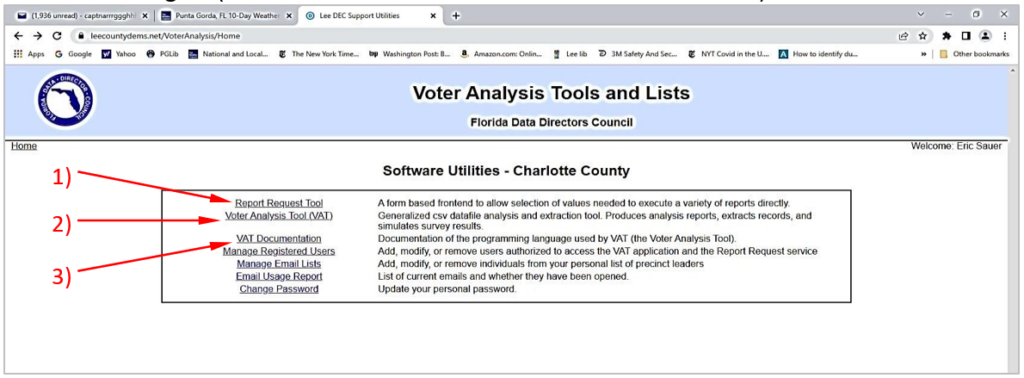
The Report Request Form has a drop-down menu of multiple reports:
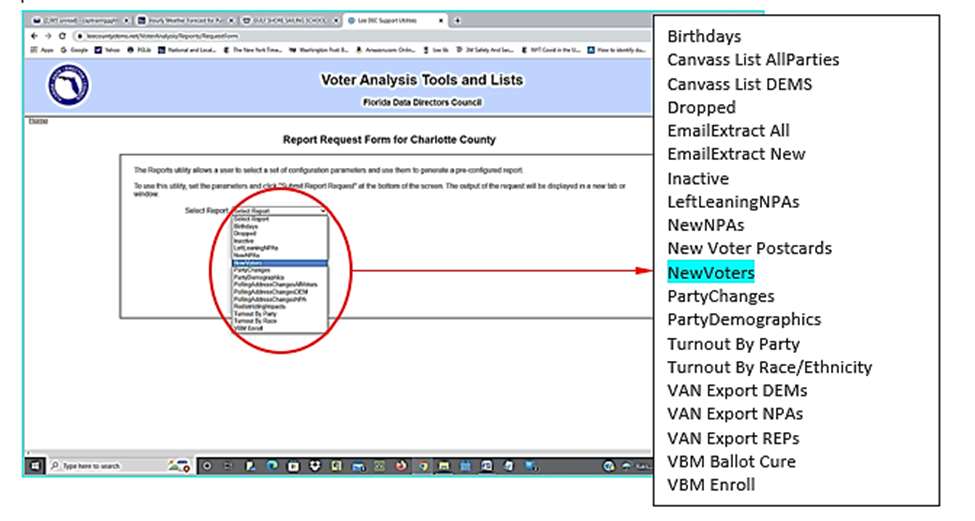
The report title, effective date, and scope must be selected to request a report.
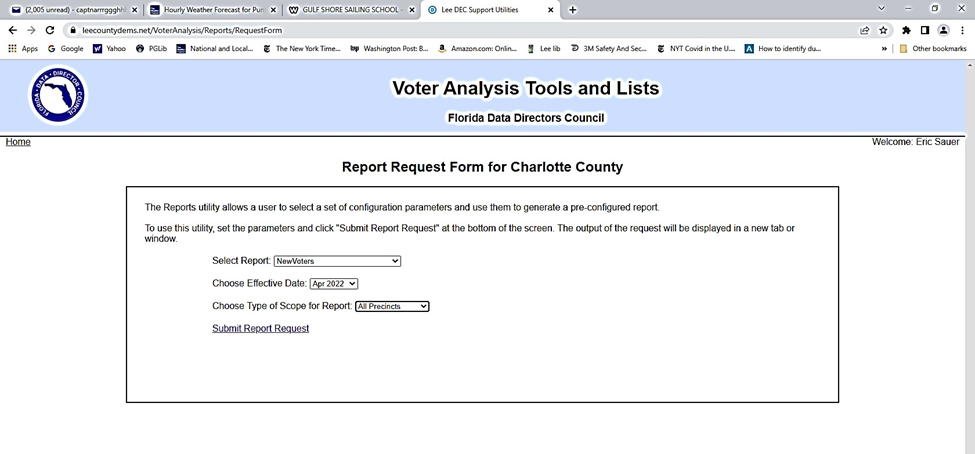
When a report is generated, there are several formats options. The Print Friendly New Voters Report below is helpful for assigning canvassing to volunteers.
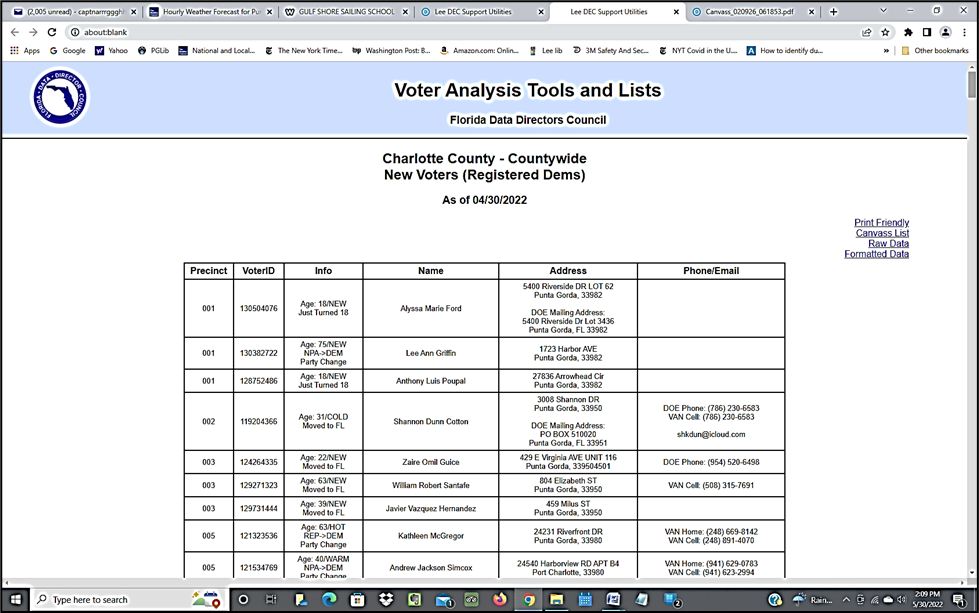
The printable Canvass List is intended for volunteers to record new information as they canvass new voter. The information must be manually entered into VAN.
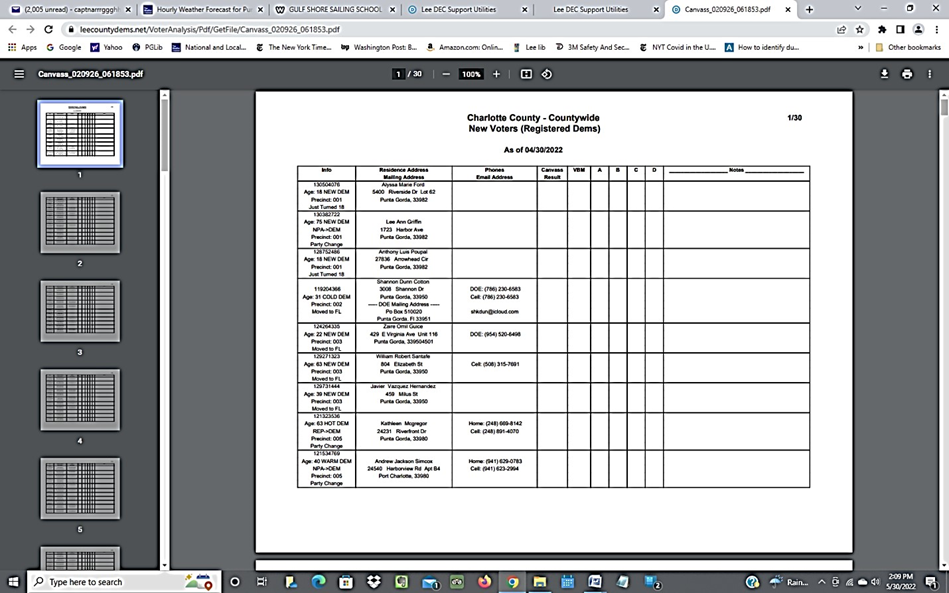
The Analyzer File Analysis Utility Documentation provides programming information and the examples of the VAT extraction files used in step1.
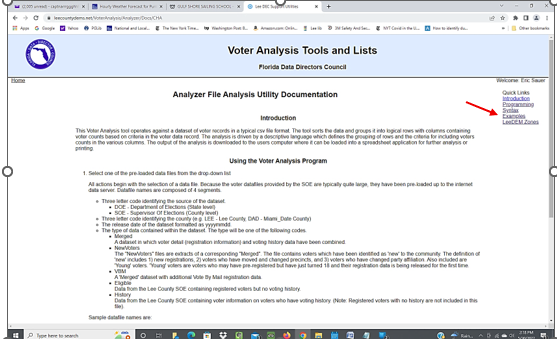
VAT provides colorful charts showing trends in voter registration and Vote-by-Mail enrollment.
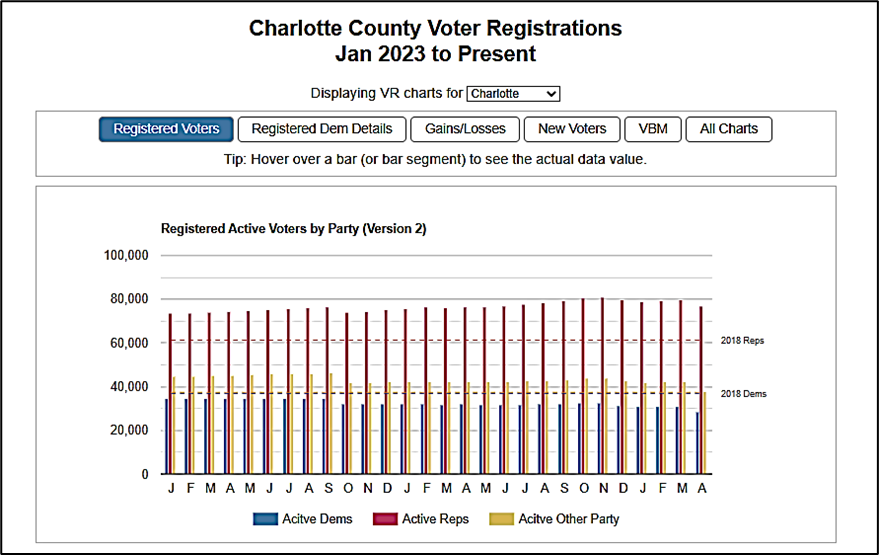
VAT also enables the identification which precincts belong in both well-known and local election districts in order to generate slate cards for each voter in the county that shows only those elections that will be on that voter’s ballot. Slate cards can be texted or emailed easily.