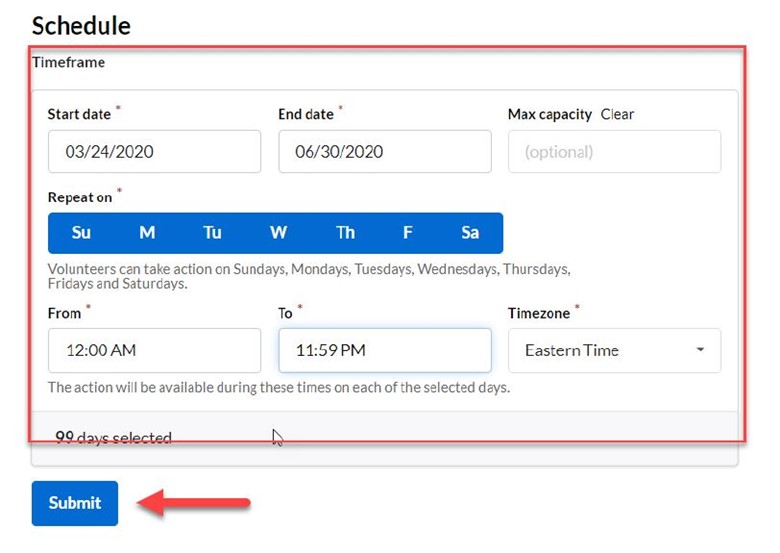1. From the Events dashboard, select ‘Create an New Event:’

2. Select ‘New Virtual Action.‘
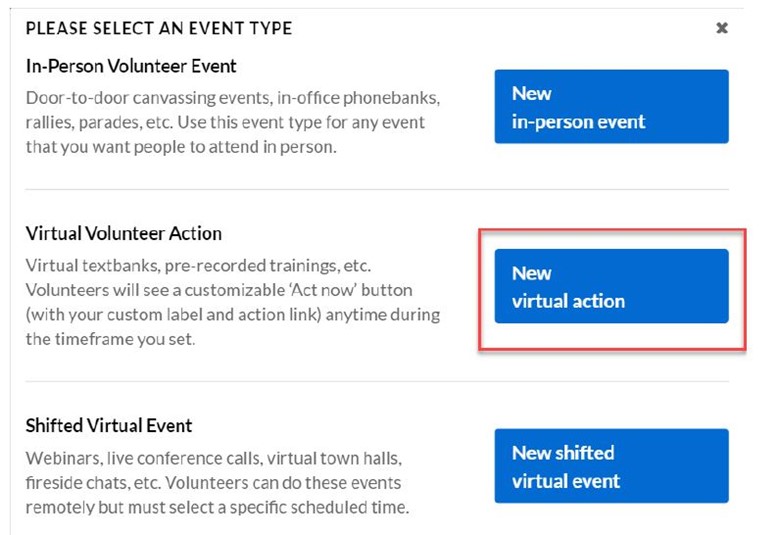
3. Complete the top of the screen and select the type of virtual event.
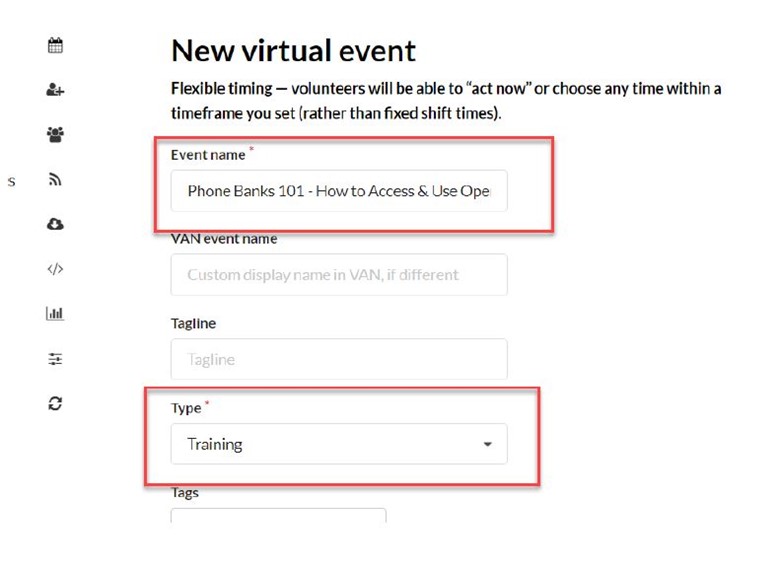
4. Visibility should be Public and add a brief description.
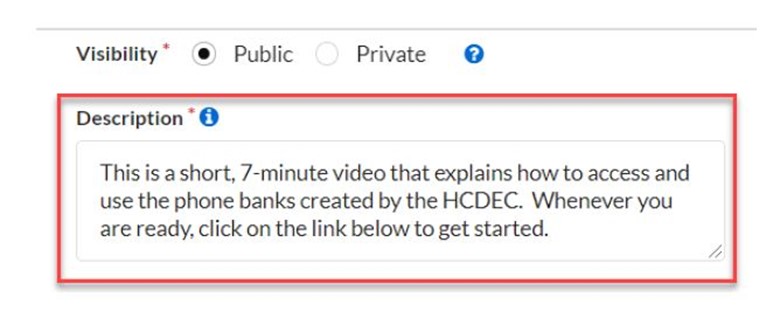
5. Upload a photo from a saved file on your computer. When you click on this link, you will be able to navigate to the saved file.
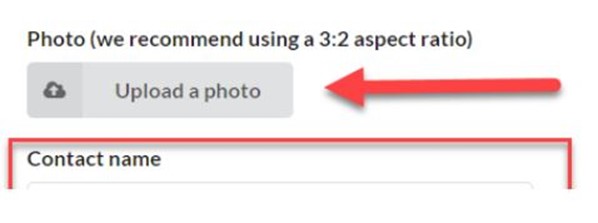
6. Provide contact information so your volunteers can reach you with any questions or problems they may have.
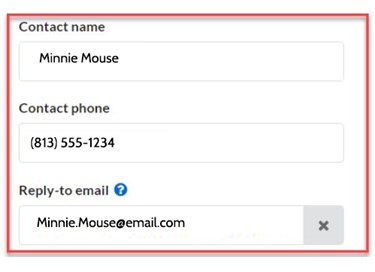
7. You can include additional information and/or links in the confirmation email.
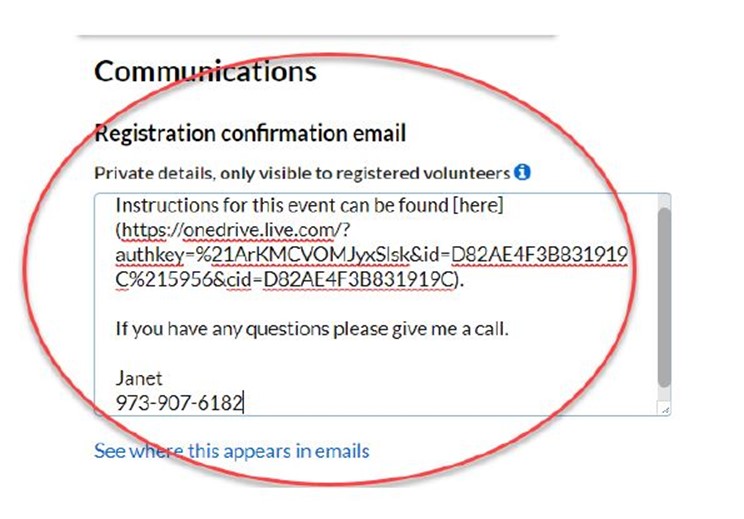
8. Enter the link the volunteer will use to access your training, phone bank, etc. Instead of seeing all of the “gobbledygook” of the url, you can present an Action Button to the volunteer. Enter the text you want them to see.
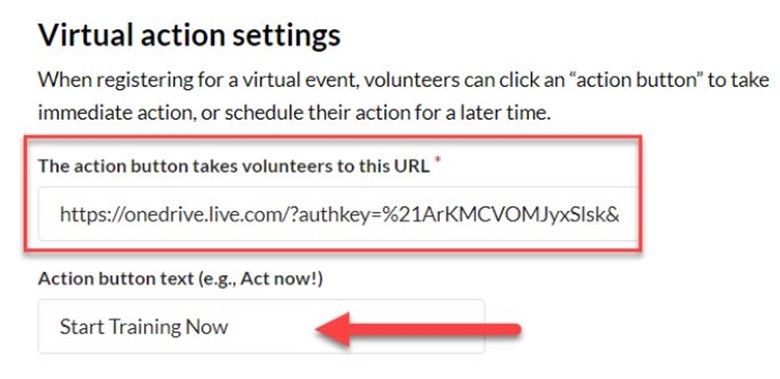
9. Enter the scheduling information. This includes the days and times you want volunteers to be able to access the link. For training, it can be anytime of the day or night (as illustrated below), but for a phone bank be sure the hours are for appropriate times to access. Then Submit your event