These instructions describe how to add down-ballot races to your Endorsements File Prototype that is pre-populated with “well-known” district elections and candidates.
Introduction: It is difficult to create slate cards that support local “down ballot” races because VAN does not have data that identifies municipal districts, city wards, community development districts, fire control districts, etc. These elections occur in locally defined ‘districts’ that may not align with precinct boundaries. County Supervisors of Elections (SOEs) use subdivisions of precincts called precinct-splits to more accurately define these districts.
In contrast to VAN, the Voter Analysis Tool (VAT) does have precinct-split data from the Division of Elections Voter Registration File to define the electoral districts in each county and match those districts with its voters. VAT can generate lists of voters in the defined districts to upload into VAN to use for canvassing activities beyond slate cards.
Preparation for Defining Districts and Zones in VAT
Request a District Definition List and list of Announced Candidates from your county Supervisor of Elections.
Determine with county leadership which down-ballot elections and candidates to include on your slate cards.
Step 1. In VAT with Information from County SOE – Create District Definitions
Login to the VAT Home page (vat.flddc.org) and CLICK the “District Definitions” tool to request “The District List Report” for your county. VAT fills in three columns:
| A | B | C |
| District Code | District Number | Precincts in District |
Figure 1. VAT generated District Definition List
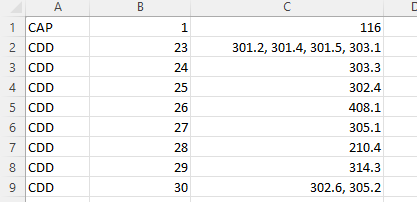
Save, then ADD a column between B and C and label the 4 columns

To complete Column C, use the District Definition List from your local SOE to add meaningful district names in column C. Save the completed spreadsheet as a reference for you to copy and paste from when creating Zone Definitions in Step 2.
Note: The VAT District Definitions list only includes municipal and local districts. “Well-Known Districts” are already in VAT and are displayed in the Endorsement File Prototype. Well-Known Districts include: US Congressional and Senate districts, state house and senate districts, school board districts, and county commission districts.
Figure 2. District List Report from VAT with SOE Definitions added
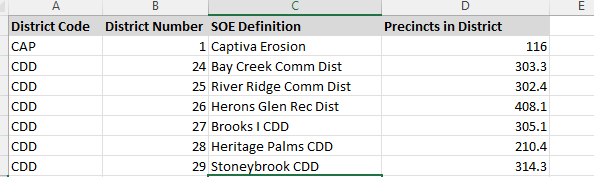
Step 2. In VAT Using District Definitions – Create Zone Definitions
On the VAT HOME page, CLICK the “Manage Zone Definitions” tool. Use the District Definitions spreadsheet from Step 1 to copy and paste the SOE Definition (Name) and list of precincts (each separated by a comma) into the Zone definition dialogue box.
Repeat for each district and SAVE each one. When finished you should see a list of the “local” zones you entered on the VAT Zone Maintenance page. These may be edited at any time.
Figure 3. Dialogue Box to Enter Zone Definitions from your county District List
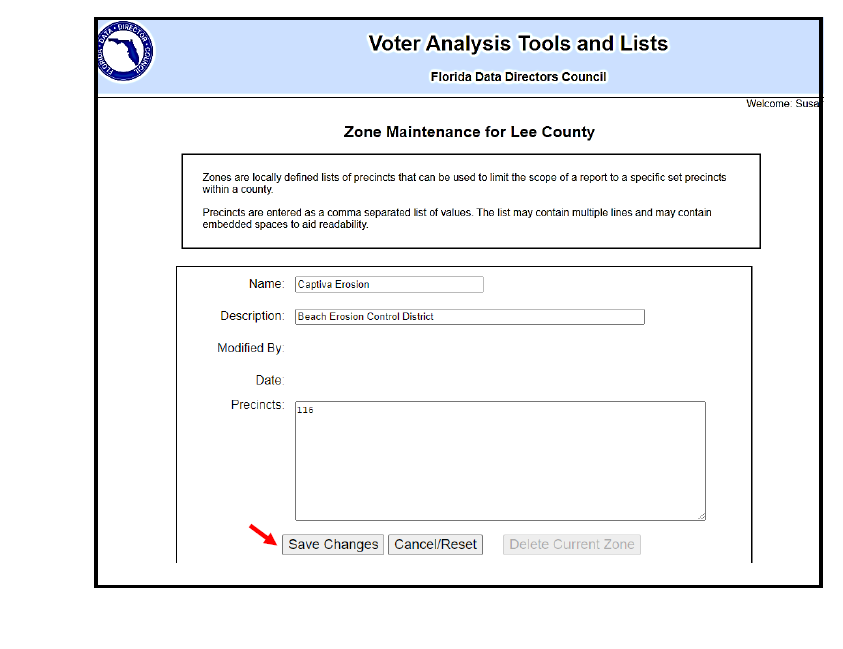
Figure 4. Completed Zone Definition List for Upcoming Elections in your County
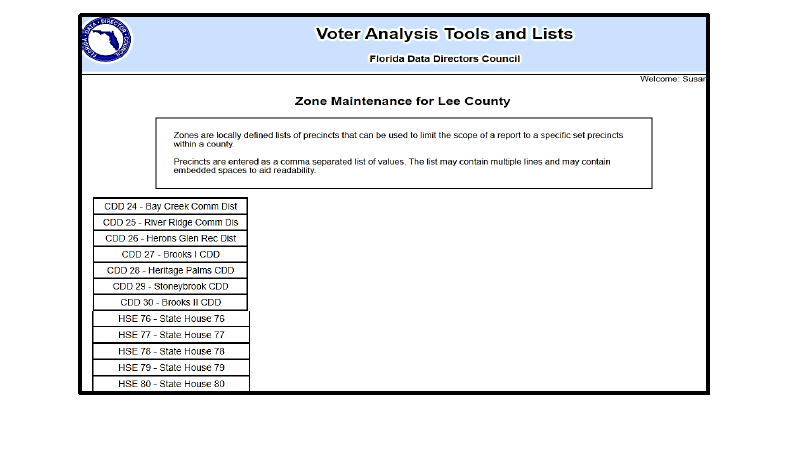
Step 3. Add Local Elections to the Endorsements File (EF)
Open your saved EF from “How to Create Slate Cards for Well-Known Districts.” Add the down-ballot elections and candidates that your county wants to support on slate cards, using the title and Zone Name from the VAT Zone Management page and selecting the Ballot Order Display Code (BOC) from the tables that follow. The red font in the example below shows the local elections added to the pre-populated EF of well-known districts.
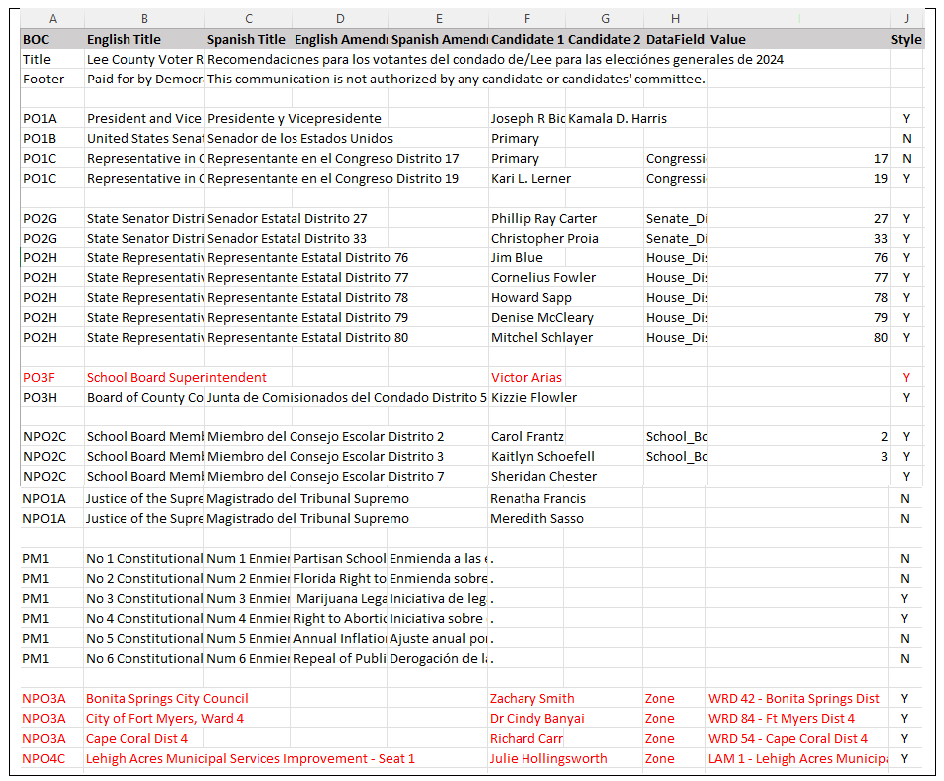
BOC = Ballot Display Order Code that tells the program how to organize your slate card
English Title = Name of the office based on the SOE District Definition List and VAT Zones
Candidate 1 = Name of candidate your DEC is endorsing
Candidate 2 = running mate (Vice president or Lieutenant Governor)
DataField = add the word “Zone” for all local elections except leave blank if the election is county wide (see School Board Superintendent entry above)
Value = copy and paste the NAME of the VAT Zone associated with this election
Style = Y or N whether your DEC supports the candidate or not
The first table shows the ballot order for partisan elections; the second table for non-partisan. Find the office that best describes the electoral race and select the Ballot Order Code to include on your Endorsements File in the first column (column A).
Ballot Order Code List for Partisan Elections

Ballot Order Code List for Non-Partisan Elections
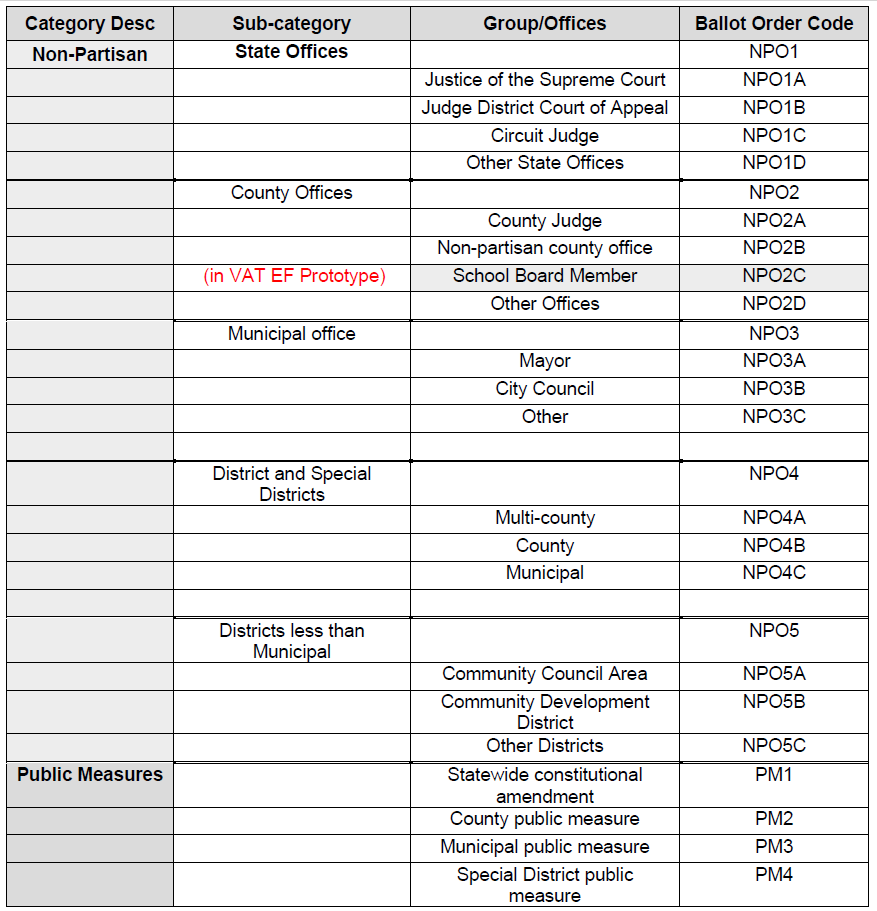
Examples:
Your county SOE website can provide a list of all candidates. Validate affiliation if needed.
Check with your DEC to identify which races and candidates should be included on your slate cards. Some examples from Lee County:
Information from DEC:
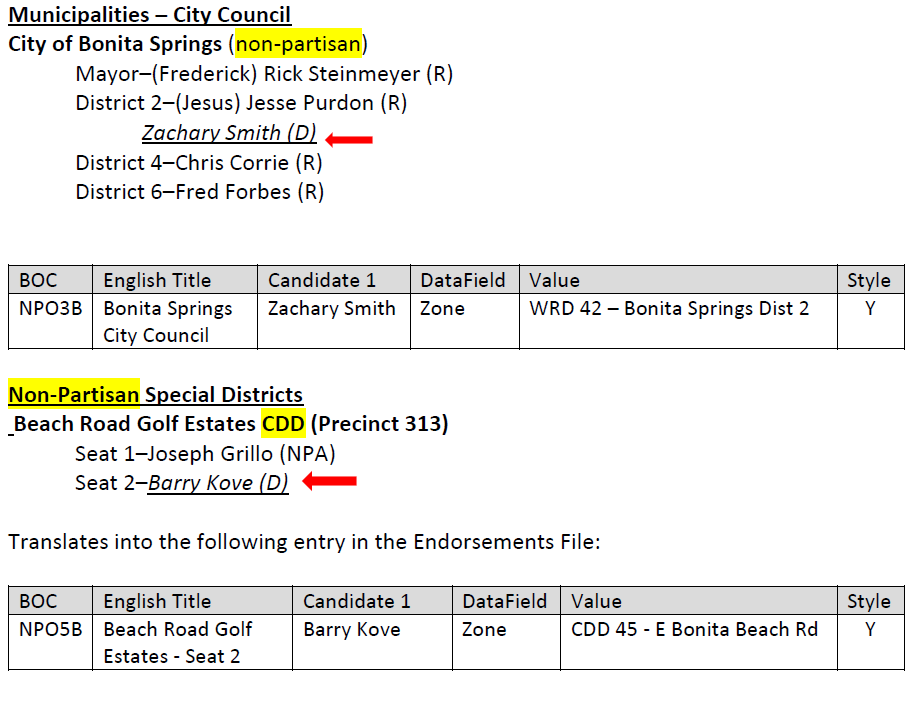
Once your Endorsements File is complete, return to Step 3 of “Create Slate Cards for Well-Known Districts 2024.”

