Generating a List Number is used when you have volunteers who either do or do not have VoteBuilder accounts OR you want more than one canvasser to receive the same list.
1. From the Canvassing section of the Home Screen, select Turfs.
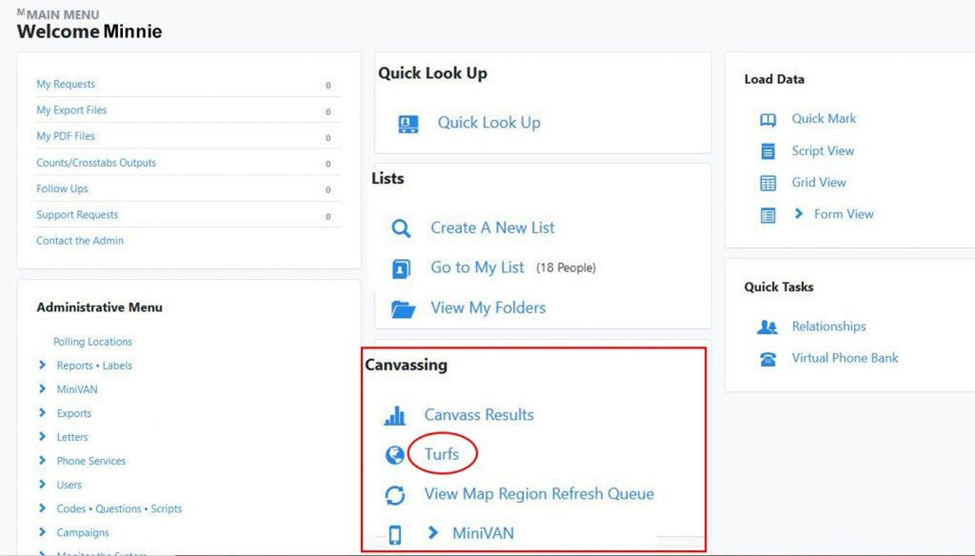
A list of all turfs you have created will be displayed.
2. Locate the list for which you want to Generate a Number and click on the check box to the left of its name:
3. Click on the arrow to the right in the Quick Actions box:
4. Select Generate List Number from the options.
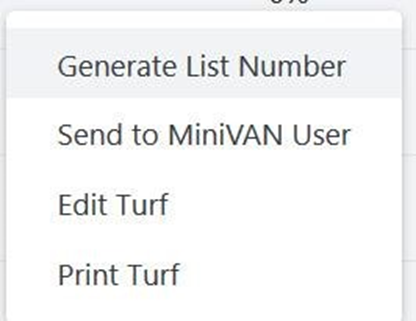
The Generate List Number screen will appear. It uses the same information as in the Converting a List to Print Format Wiki. Follow the same steps.
When you scroll to the bottom of the screen, you will see the option to Generate List Number.
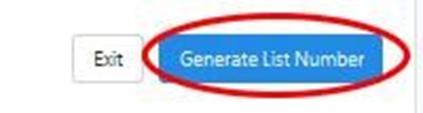
5. When you click Generate List Number, you will see a message indicating that the list number is being generated.
The My Turfs list will be re-displayed and the list number will appear on the line with the list:

Any canvasser with access to MiniVAN on their phone can enter the generated list number to access the list.
6. Once logged into MiniVAN on the phone, canvassers simply type in the list number to access the list.
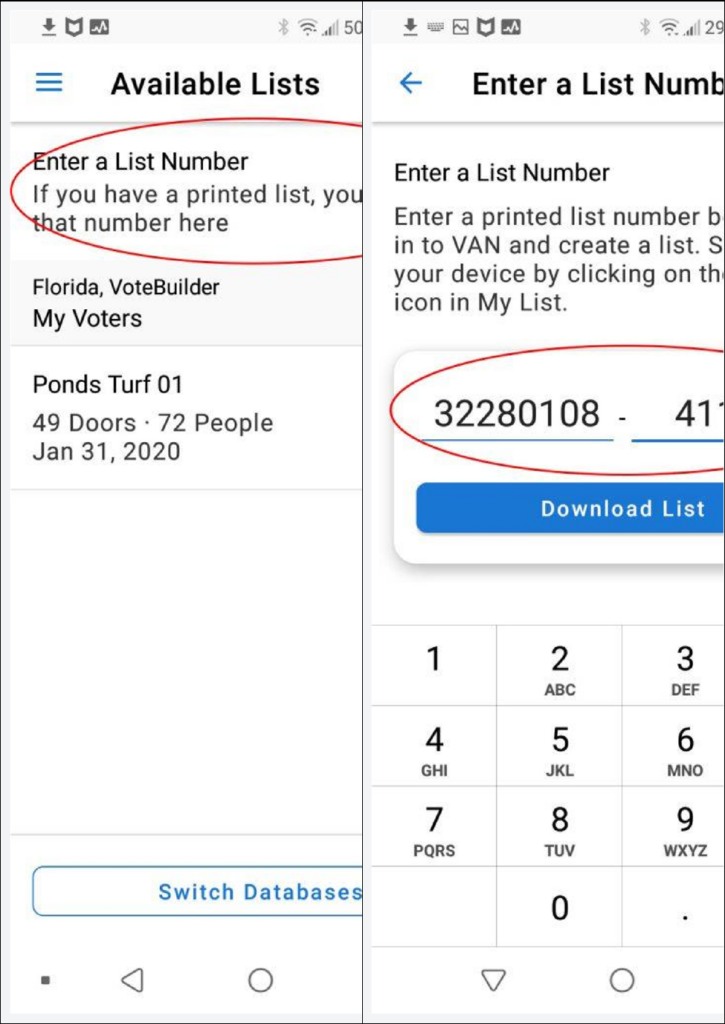
7. Chick on Enter a List Number
8. Type the List Number Generated in VoteBuilder

