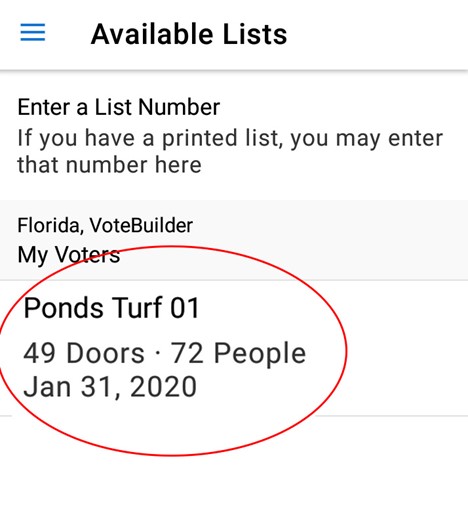1. From the Canvassing section of the Home Screen, select Turfs.
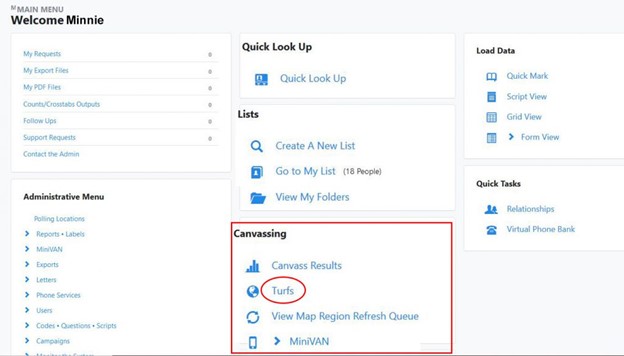
A list of all turfs you have created will be displayed.
2. Locate the list you want to send to MiniVAN and click on the check box to the left of its name.
3. Then click on the arrow to the right in the Quick Actions box: You will see the following options:
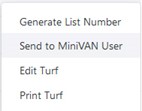
4. Select Send to MiniVAN User.
The Turf list will be sent to the MiniVAN app on the phone of one canvasser who is a registered VoteBuilder user.
You will see the MiniVAN Export Screen.
Your name will appear as the default canvasser in the Canvasser field.
If you want a different canvasser to receive the turf list, start typing the canvasser’s last name in the Canvasser box. A list of possible names will appear.
5. Choose the correct name.
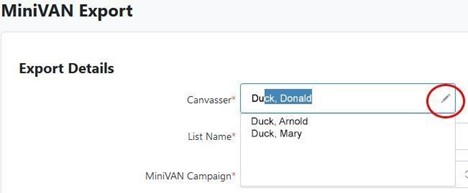
The Turf list you chose will be the default in the List Name Box.
6. In the MiniVAN Campaign field, select the appropriate campaign. Click on the arrow to the right of that field:
If you don’t know which campaign to pick, ask for help.
7. For Street Leader Recruitment, use the scroll bar to the right to scroll down until you see that campaign. Select Street Leader Recruitment:
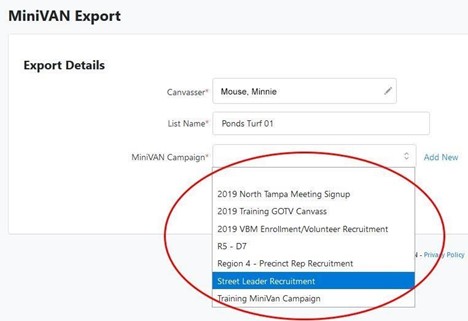
8. Click on Send Now.
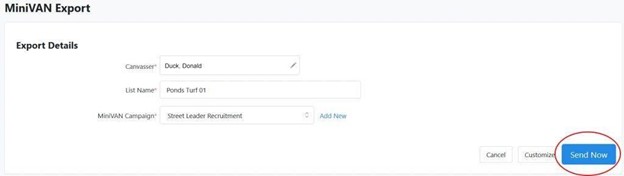
You will see a message briefly appear on screen indicating that the list is being sent to MiniVAN.
If you open MiniVAN on the specified canvasser’s phone, the list should be visible in the My Voters database.
The next time you look at the My Turfs screen you will see an indication that the list was sent to MinVAN: