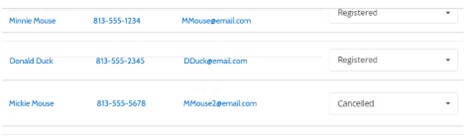1. From the Events page, scroll through the upcoming events to locate your event.
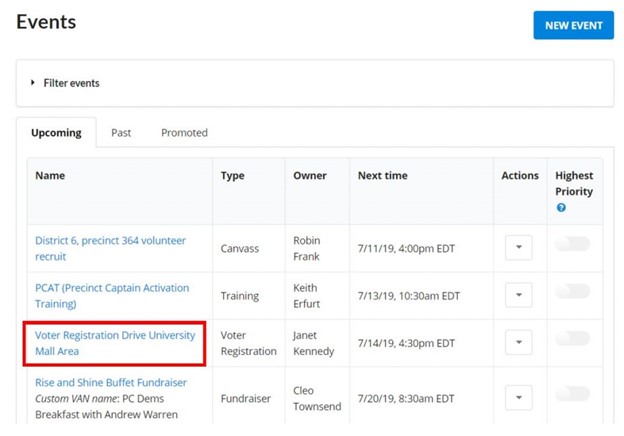
2. Click on the name of your event and the Event Details screen will be displayed.
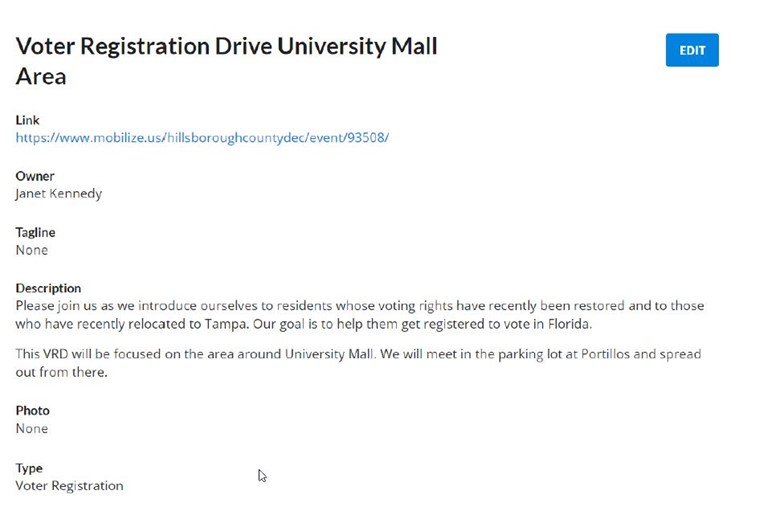
3. Scroll down to the Shifts and Signups section of the screen. Locate the shift for which you want to see registrations (sign-ups):
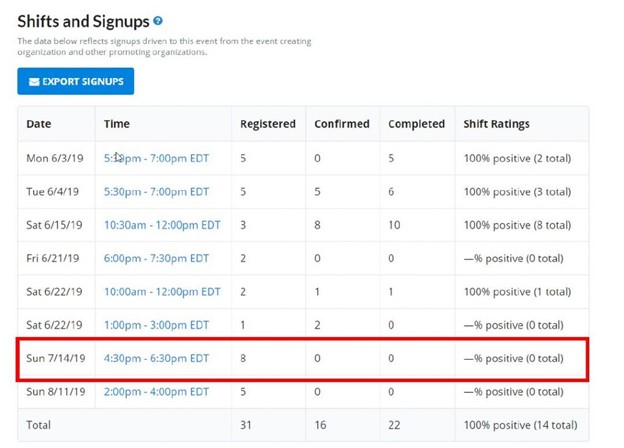
4. Click on the shift time and you will see the Shift Details screen:
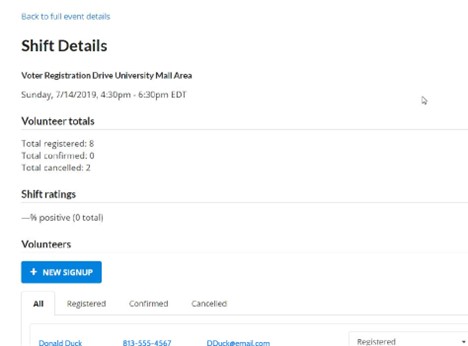
5. Scroll down to see a full list of those who have registered for your event.