1. In the Voter Registration tab of VoteBuilder, find the Data Entry Sub-menu.
2. Select Data Entry.
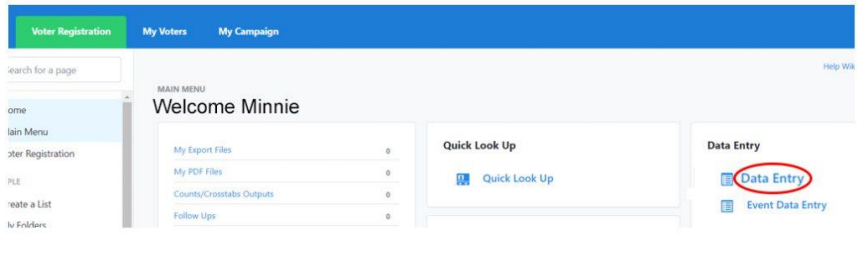
The Choose Batch screen will be displayed.
3. In the State field, select Florida. This will cause several new fields to be displayed includingthe Contacted By field.
4. To the right of that field, you will see a link to Add New Contacted By. Click on that link.
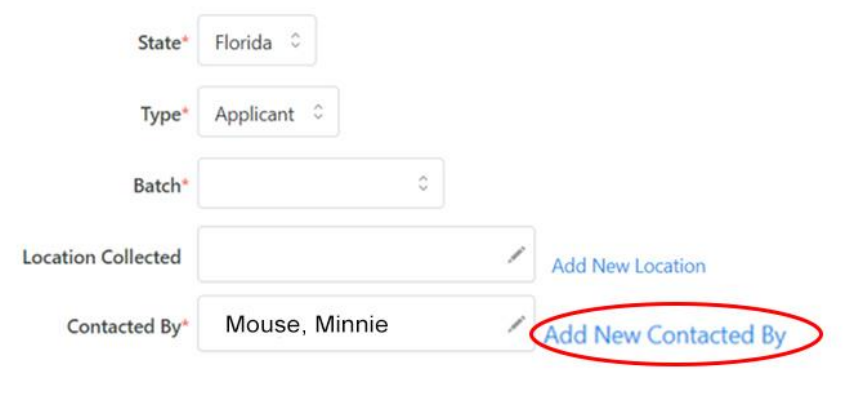
The Add New Contacted By screen will be displayed.
5. Complete the fields onscreen then scroll down to see the bottom portion of the screen. (Note: Complete as many fields as possible to avoid duplicate entries.)
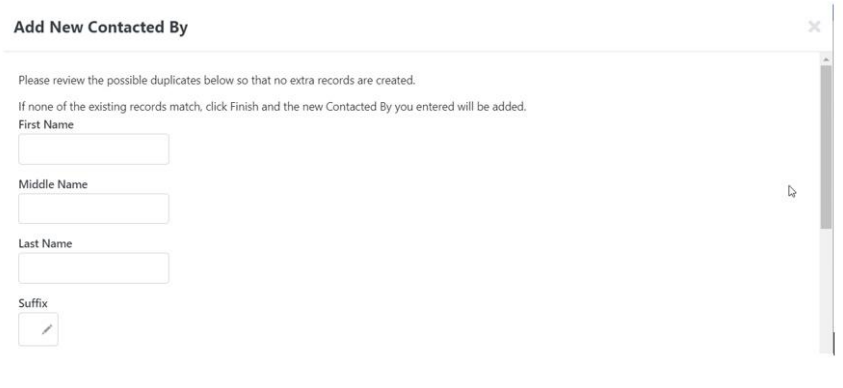
6. When all fields are completed, select Next.
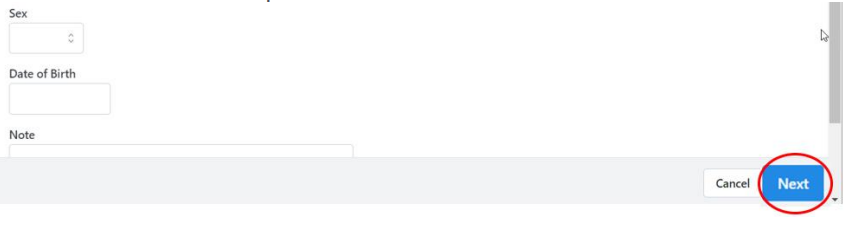
You will see the following screen.
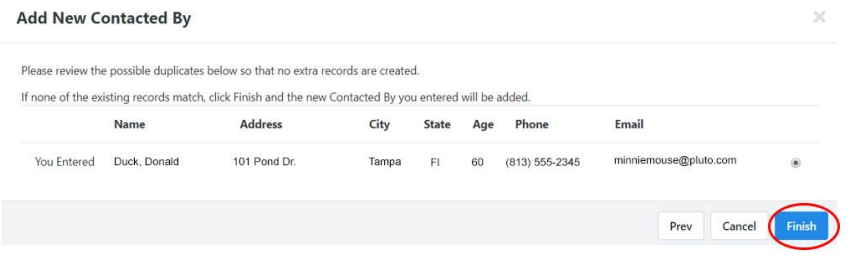
7. Select Finish.

