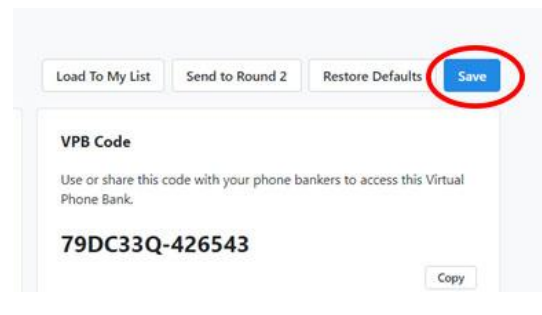Phone banks will “close” automatically on the end date specified in details and
callers will no longer be able to access it.
You may wish to prevent access prior to that date. There are two ways to do this.
1. Display the Virtual Phone Bank List and Select the Phone Bank you
want to close. You may close the phone bank by changing the End
Date to the current date (to end the phone bank at COB today) or
yesterday’s date (to end the phone bank immediately).
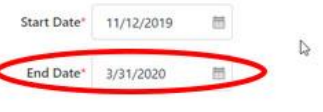
2. You may also close a phone bank by changing its status from Active to Inactive. This option is at the bottom of the Additional Settings box.

3. When you have made the change, select Save