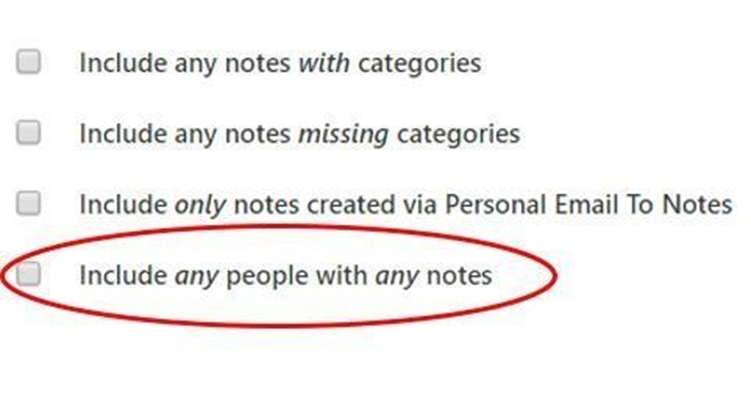1. Create a New List.
2. Open the Notes criteria box.
You will see the following screen.

If your volunteers are trained to use a consistent group of key words or phrases, then you will be able to pull out a list of all voters with one of those words or phrases in the Notes field. (e.g. 3 people in HC have the word “dog” in the notes field).
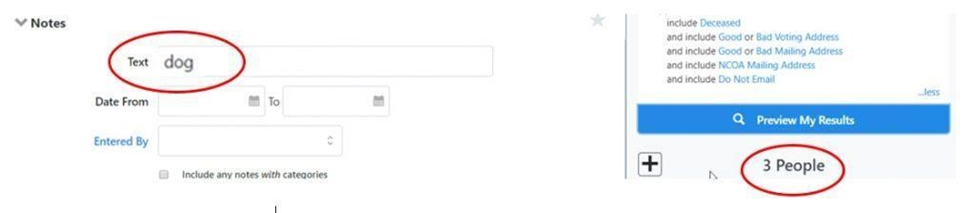
You can pull a list of Notes entered during a specific period (e.g. 949 Democrats in HC had notes entered in Votebuilder during 2018.)
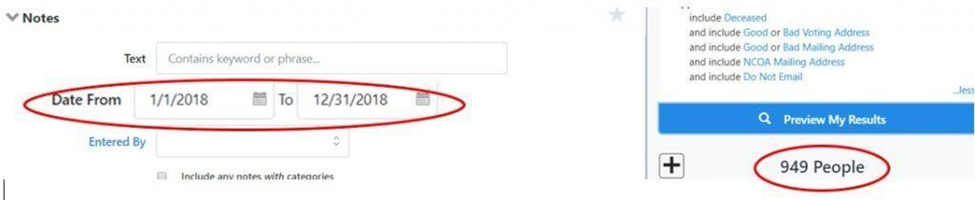
3. To find those voters who had Notes entered by a specific data entry person, select Entered By and find the person in the list. (e.g. Minnie Mouse entered Notes on 227 voter records).
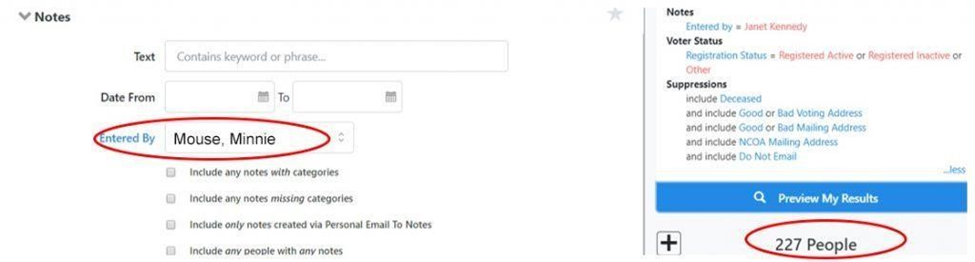
There are 4 additional options you can select. (e.g. if you were unsure of the data entry person, the date entered, or what phrase was used, you could pull a list of “any people with any notes” in a specific precinct).