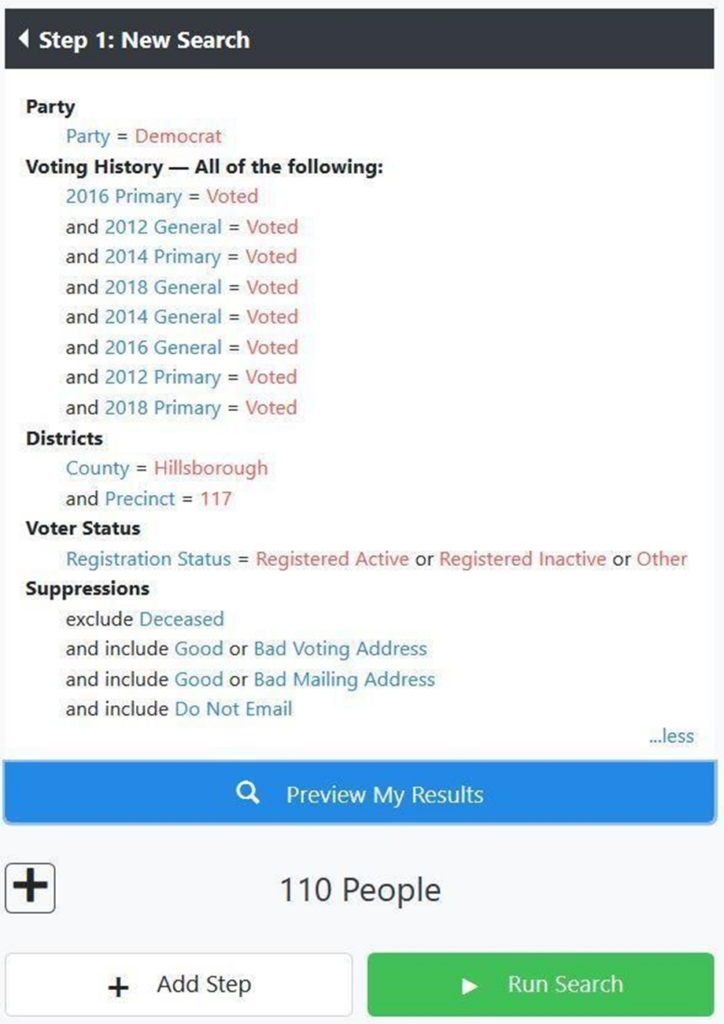1. Select Create a List from Home Screen of My Voters.
2. Enter the search criteria as you do for all lists:
3. Remove all Suppressions.
4. Select the County, Precinct, Streets (if appropriate) from the Home Districts section.
5. Select Democrat from the Party section.
Since Super voters are those who vote regularly, you will select several options in the Voting History criteria box. Depending on how large a list you want and the number of registered Democrats in the area for which you are producing the list, the exact criteria you use will vary.
6. In the Voting History criteria box, select:
Voters who did All of the following:
7. Click on the check boxes for the 2022 and 2020 General elections
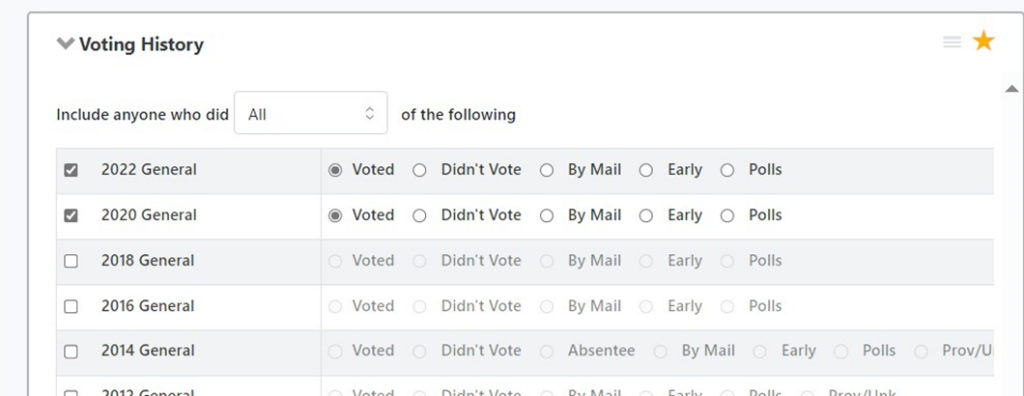
8. Click on Preview My Results to see the size of your list as currently populated.
If necessary, adjust the search criteria by adding additional requirements to make the list smaller and removing requirements to make the list larger.
The upper right-hand corner of your Search screen will look similar to the following: