1. Complete the steps for Enter VBM Requests to get to the Form View popup.
2. From the My Voters Tab of the VoteBuilder Home Screen select Form View.
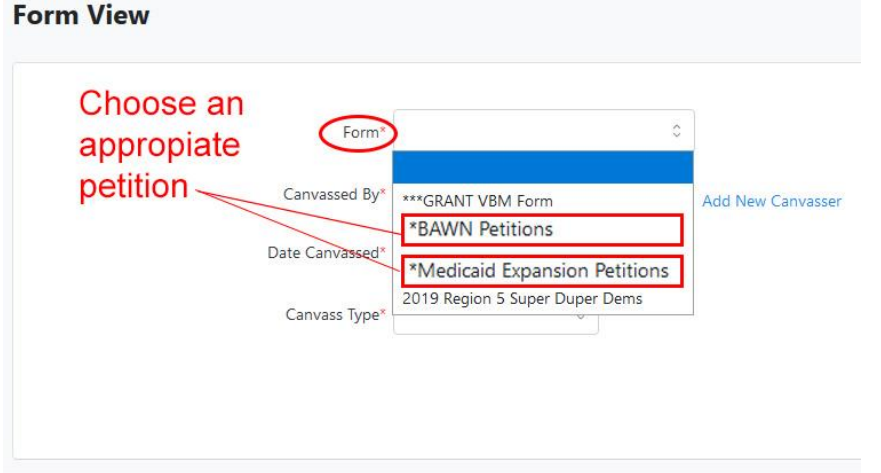
3. Select Enter Data Using Form View from the View Data Entry screen
popup.
4. Select Use Quick Look Up
5. Click Next
6. Open the Form options and select the appropriate petition name.
7. Complete steps as you would for Enter VBM Requests
8. Click on the X in the upper right of the blue box to close it.
9. Complete the Canvassed By, Date Canvassed, and Canvass
Type fields.
10. Select Next.
11. Enter the name and county of the person and select Search.
12. Select the individual you want from the list displayed:
The screen shown below will be displayed:
13. Open the Ban Assault Weapons window (or whatever the correct petition
name is)
13. Select Signed.
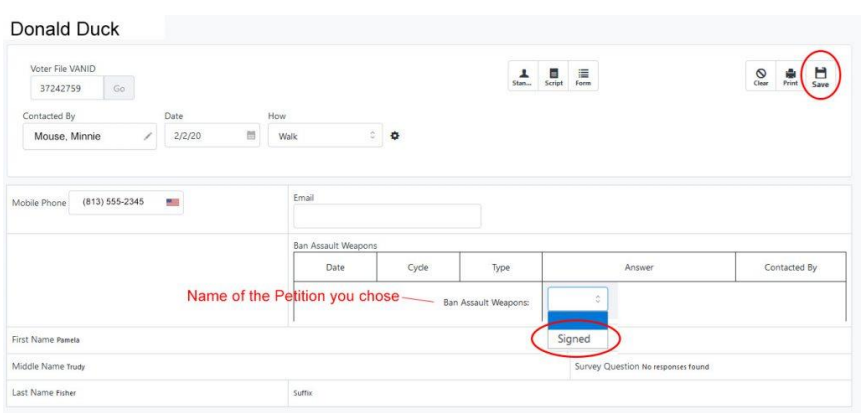
14. Then select Save (upper right corner of screen)

