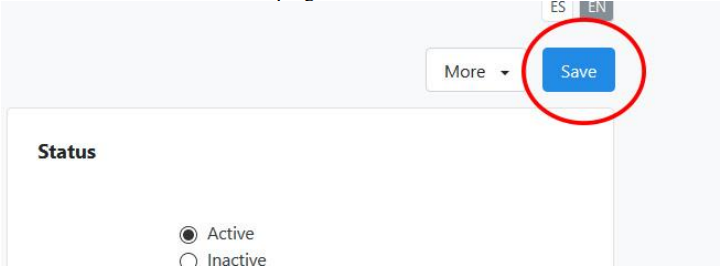1. In the Administration Menu of the Home screen, select Users.
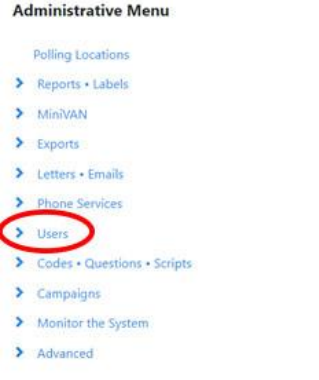
2. Once again, select Users.
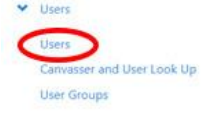
3. Enter the name of the user whose access you wish to deactivate. Select Refresh
Results.
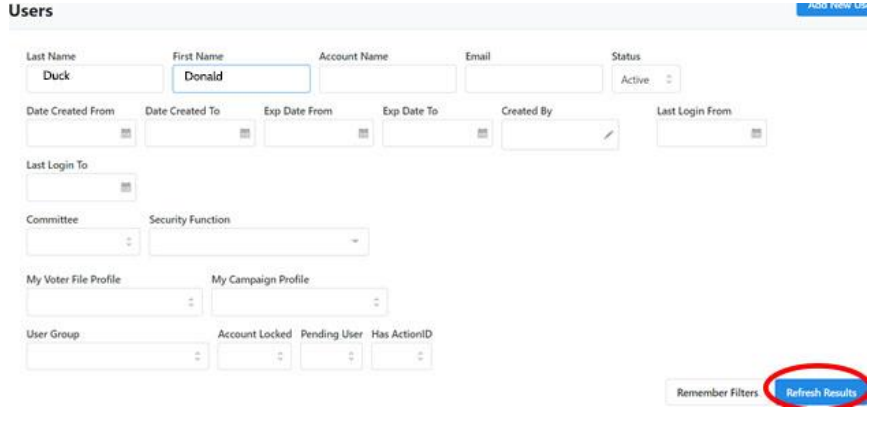
4. A list of all users with that name will be displayed at the bottom of the
screen. Click on the name of the user whose access you want to deactivate.

5. The user’s profile will be displayed. Go to the Status Section on the top right of
the screen.
6. Enter the current date (or the date you want access removed) to deactivate the
user.
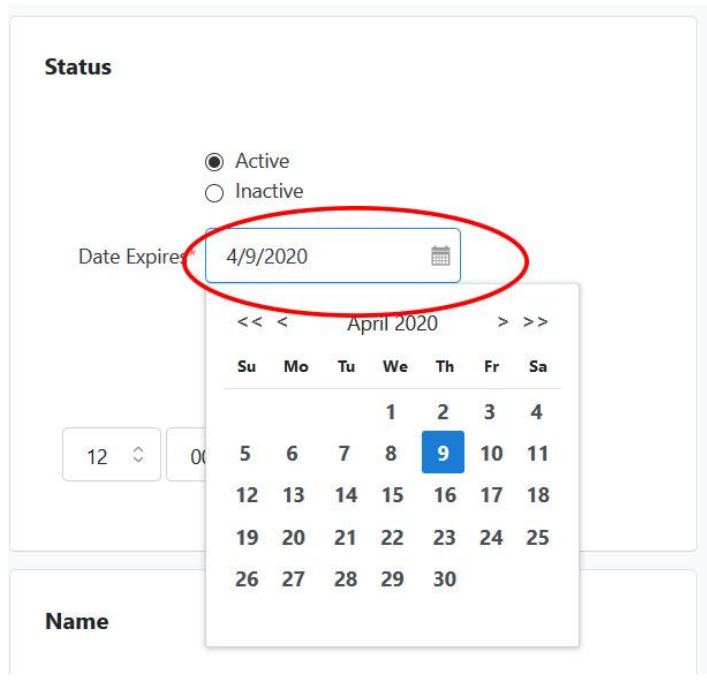
7. Optionally, check the Set the time Option and enter a time.
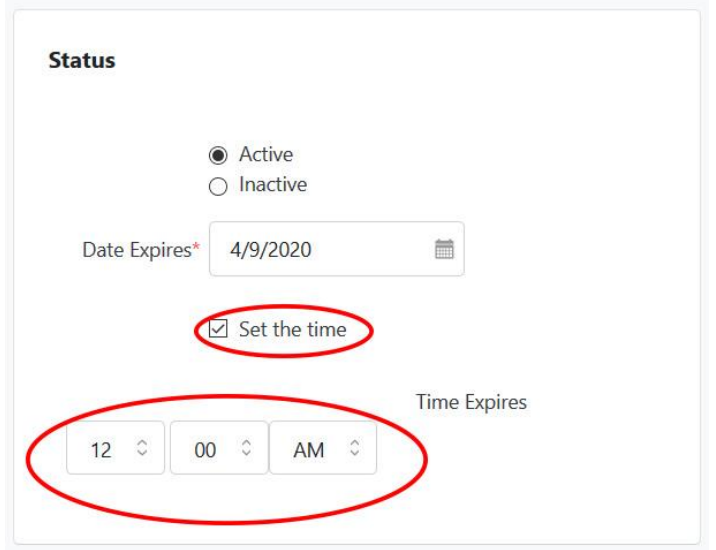
8. Click the Save button at the top right of the screen.