1. Open VoteBuilder in your browser.

2. Bookmark the address for VoteBuilder or add it as a Favorite in your browser – http://www.votebuilder.com.
You will see the ActionID log in screen. Your ActionID is your email and the password you created when you set up your account.
3. Click the blue Log in with ActionID button.
4. Enter your email address and ActionID password.
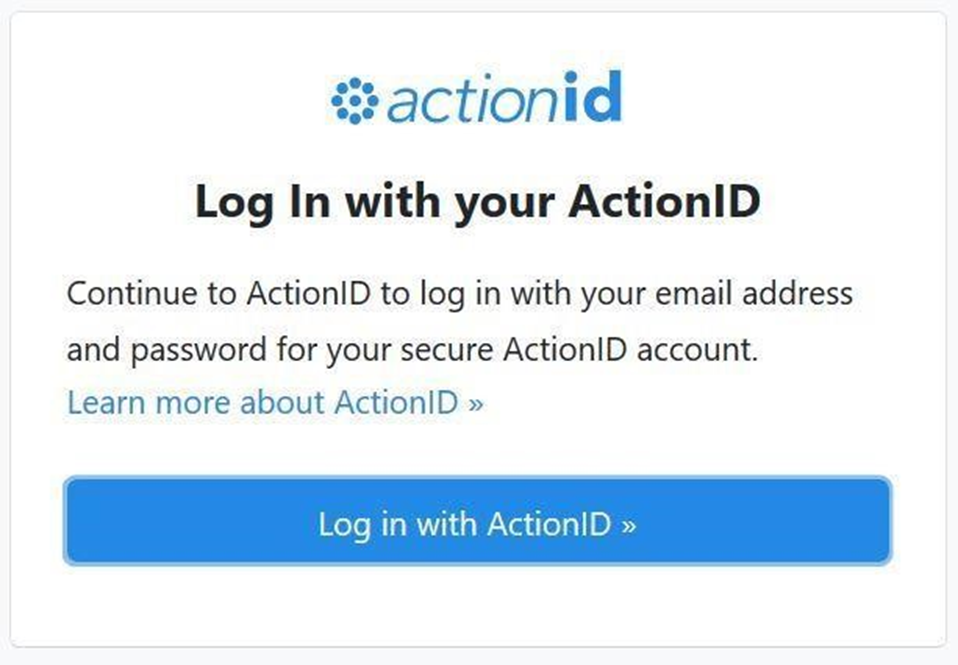
5. If you do not remember your password, select the Forgot your password? option to reset your password.
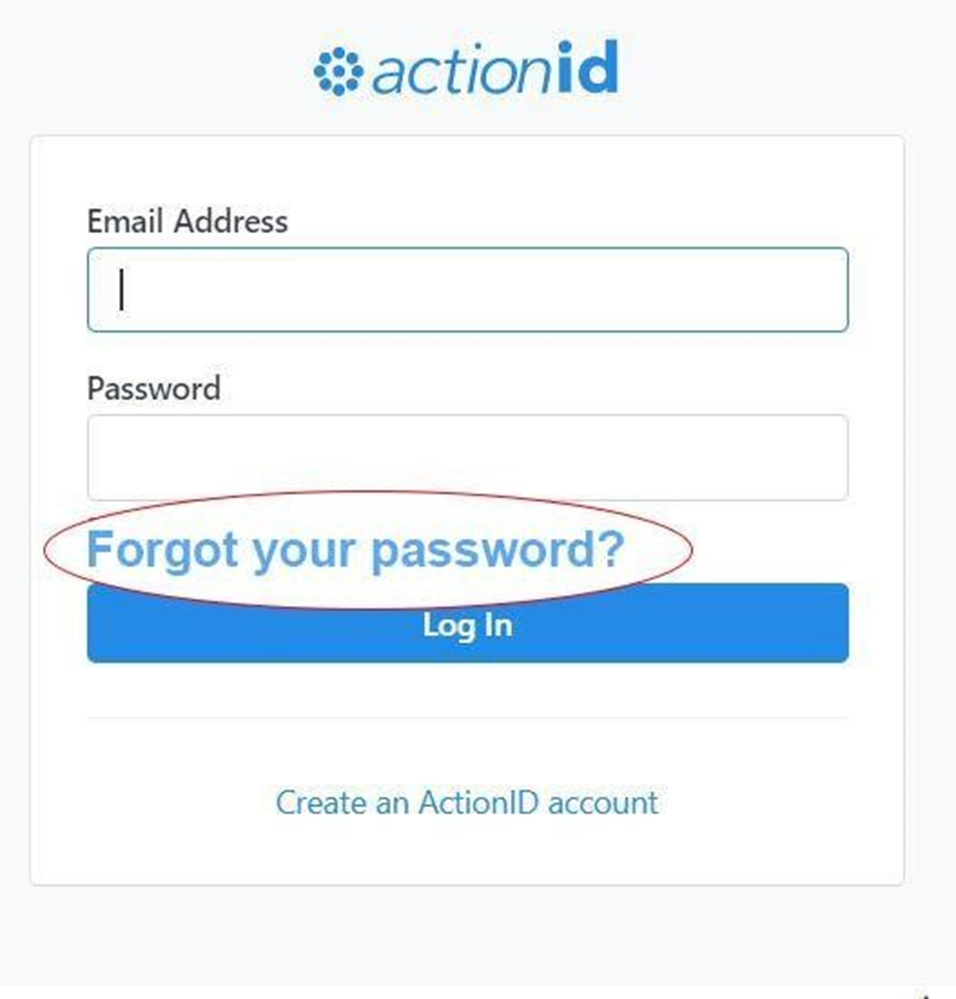
6. If this is your first time logging into your account, you will be asked to accept the User Agreement. Select the checkbox in the lower left-hand corner and then select “Exit” on the bottom right of the screen.

7. Follow the on-line prompts to enable 2 step verification.

