1. On the Home Screen, select the link Virtual Phone Bank button from the Quick
Task menu.
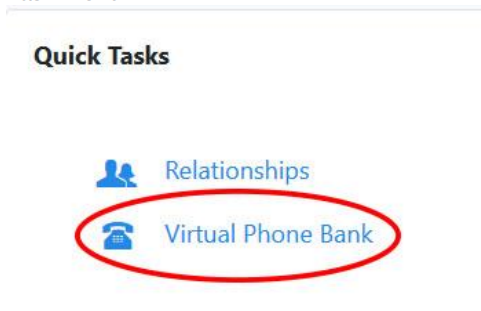
2. You will see the Virtual Phone Bank screen. Enter the phone bank number.
3. Select Next.
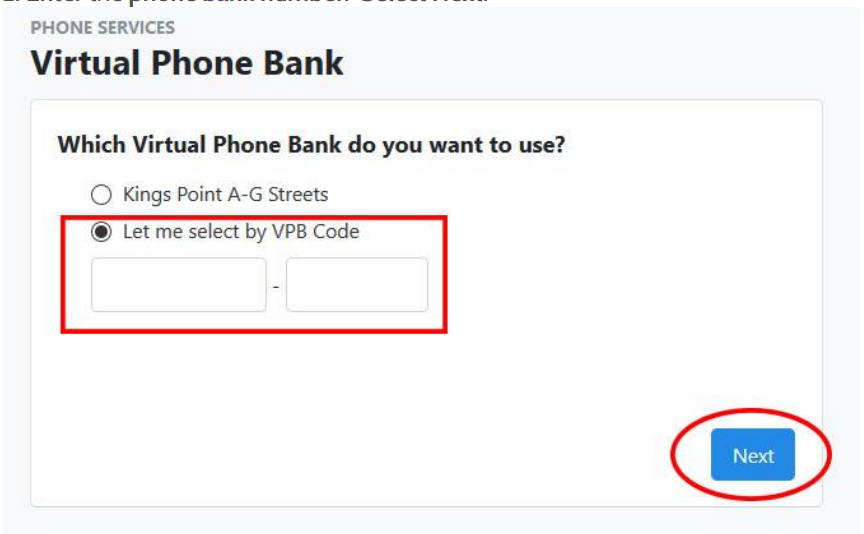
4. You will see the following message. Select Next.
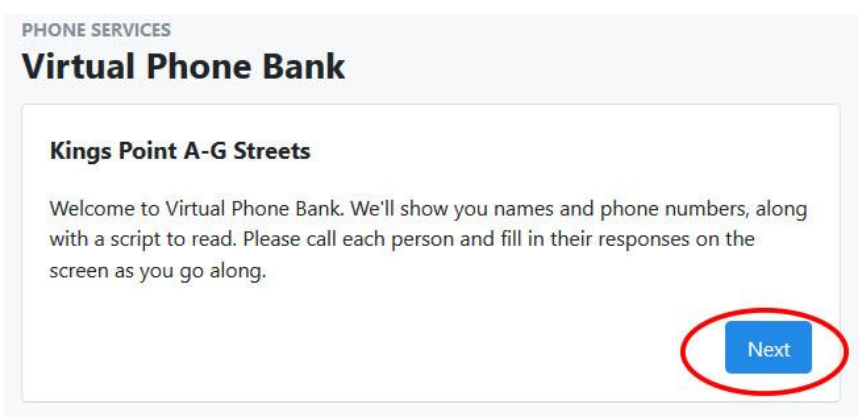
The first voter in the phone bank will be displayed.
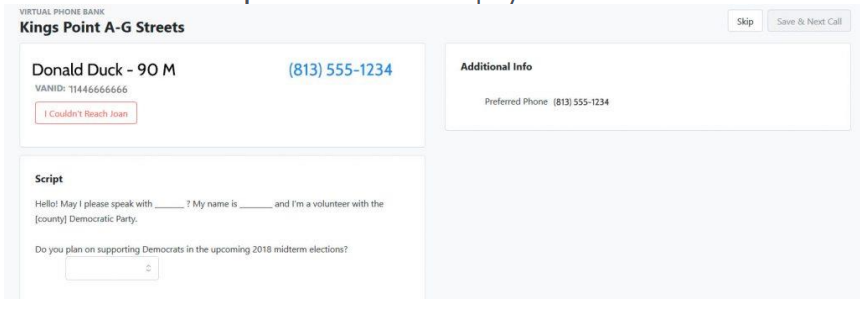
5. To work through a phone bank list, you either need to answer the questions located in the script, mark the “I couldn’t reach“ button and select a reason for no contact, or skip the voter (if skipping was enabled).
As you progress, you may be able to see the progress or number of voters contacted, depending on the settings you made when building the phone bank.

