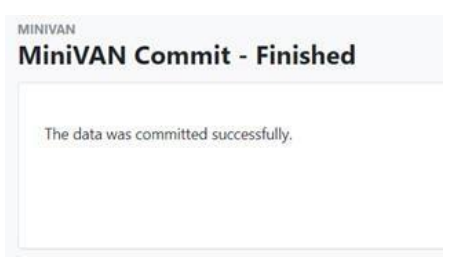Even those MiniVAN Campaigns that are designed to “auto sync” will not
truly update the information in VoteBuilder until you ‘commit‘ the data.
1. The only way to access the MiniVAN Commit function is to display the
VoteBuilder menu on the left of the home screen. If you do not have the menu open, you can open it by clicking on the “hamburger” in the upper left corner of the home screen.
Once the Menu is displayed, scroll down to the Organizing Section. You will
see the option for MiniVAN Commit in the list.
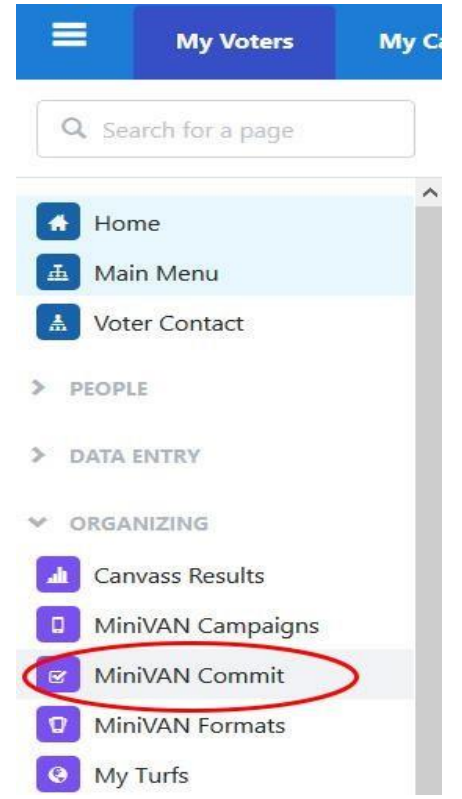
2. When you click on MiniVAN Commit you will see something similar to the
following.
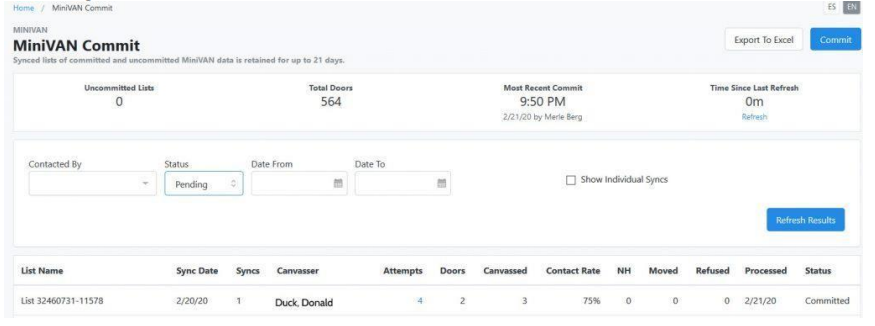
When the list displayed is long, you may want to filter it to find your canvasses or those of your volunteers. Do not commit someone else’s canvasses as they may have a reason for not doing the commit.
3. To filter the list, you can select:
- Contacted by: This will limit the list to the canvasser you specify.
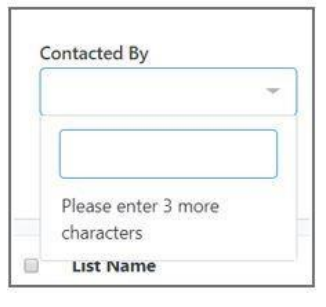
- Date Range: This will limit the list to those canvasses in a specified period:
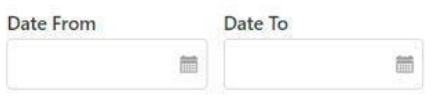
4. Once you have located the canvasses you want to commit, check the box on the left of each canvass you want to commit.
5. Select the Commit button in the upper righht hand corner:
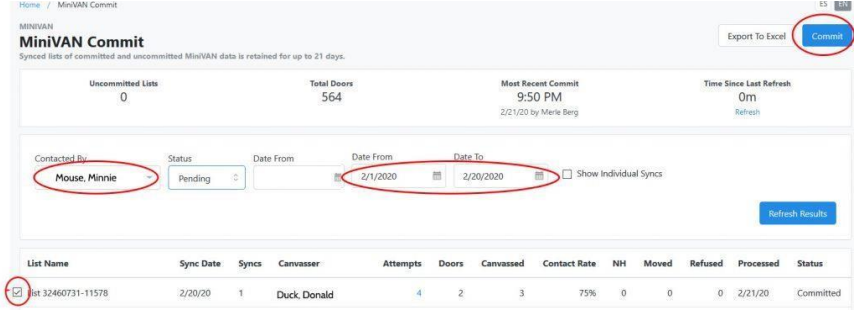
You will see the following: