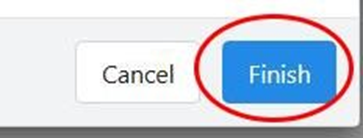You can only Send Lists to Multiple MiniVAN Canvassers Simultaneously when all of the canvassers also have VoteBuilder Accounts.
1. Open the Turfs list from the Home screen. You will be at the MyTurfs screen.
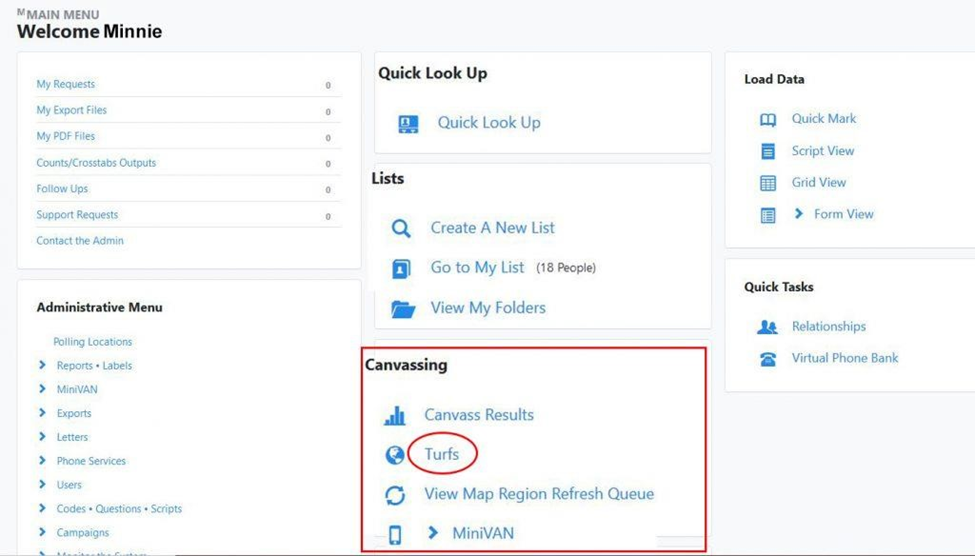
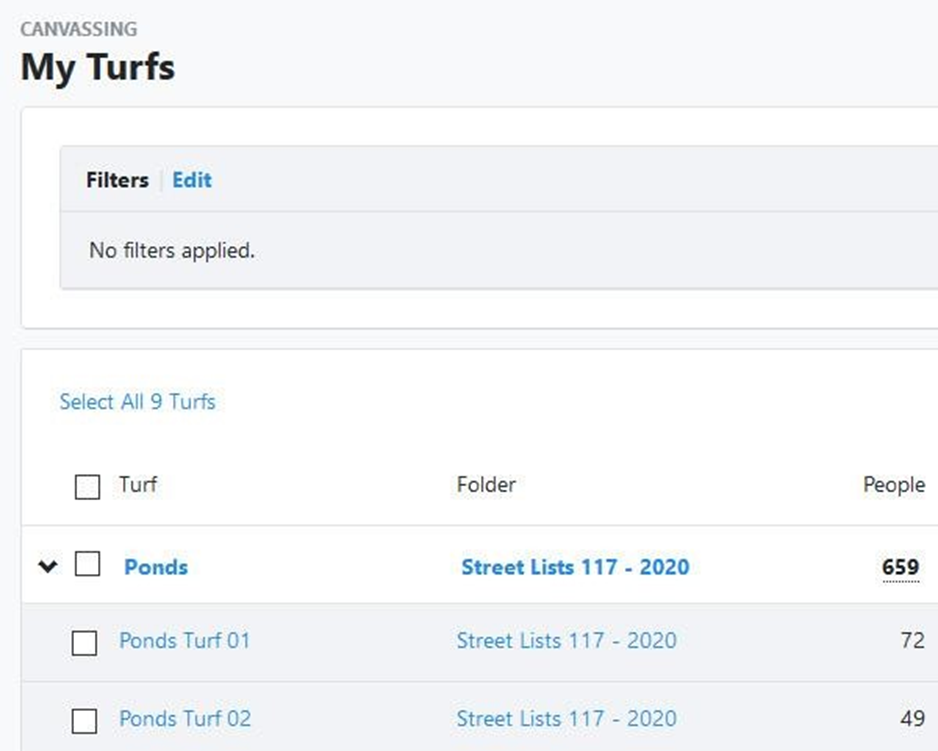
2. Locate the turf(s) you want to send to MiniVAN canvassers and click the boxes to the left of their names.
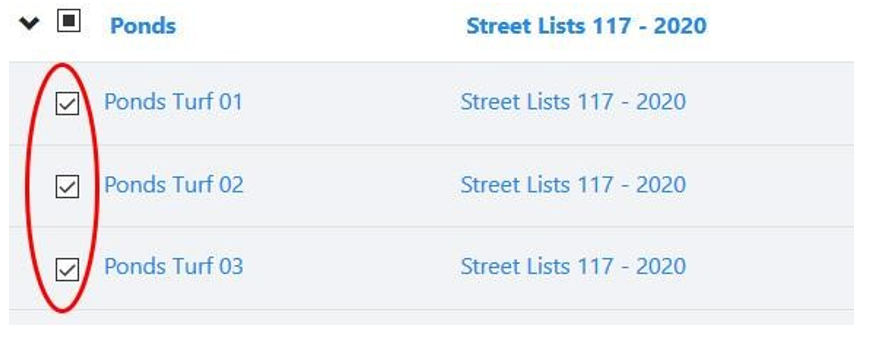
3. Then click on the double arrow next to Quick Actions.
4. Select Send to MiniVAN from the pop-up that is displayed.
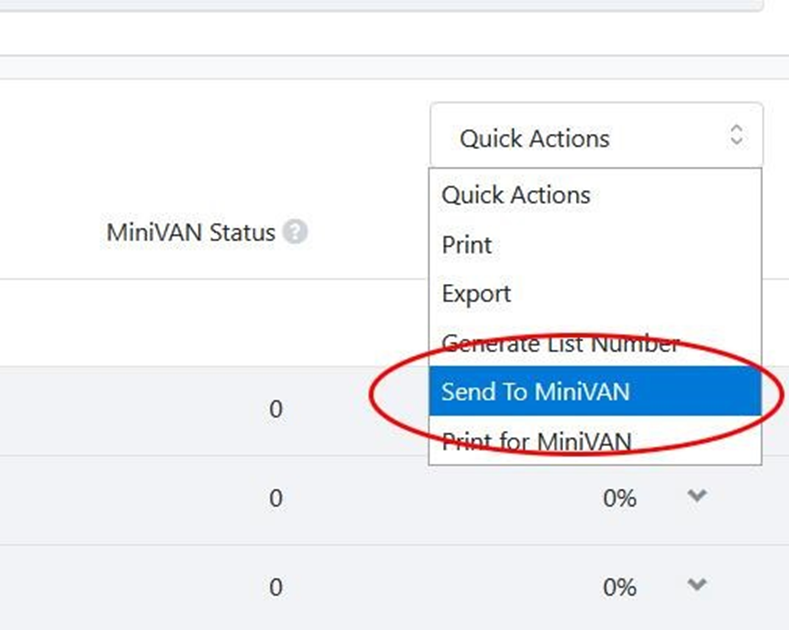
You will see something similar to the following.
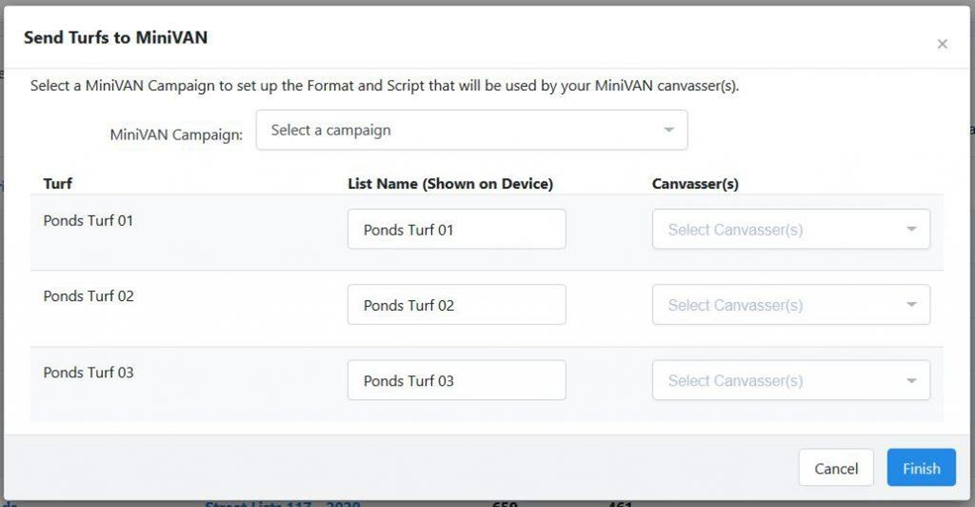
5. Select a MiniVAN Campaign from the list provided, (even though it is not starred). If you do not see one that is appropriate to your canvass, contact your Regional Director to have one created for you. The MiniVAN Campaign determines which script you see in MiniVAN.
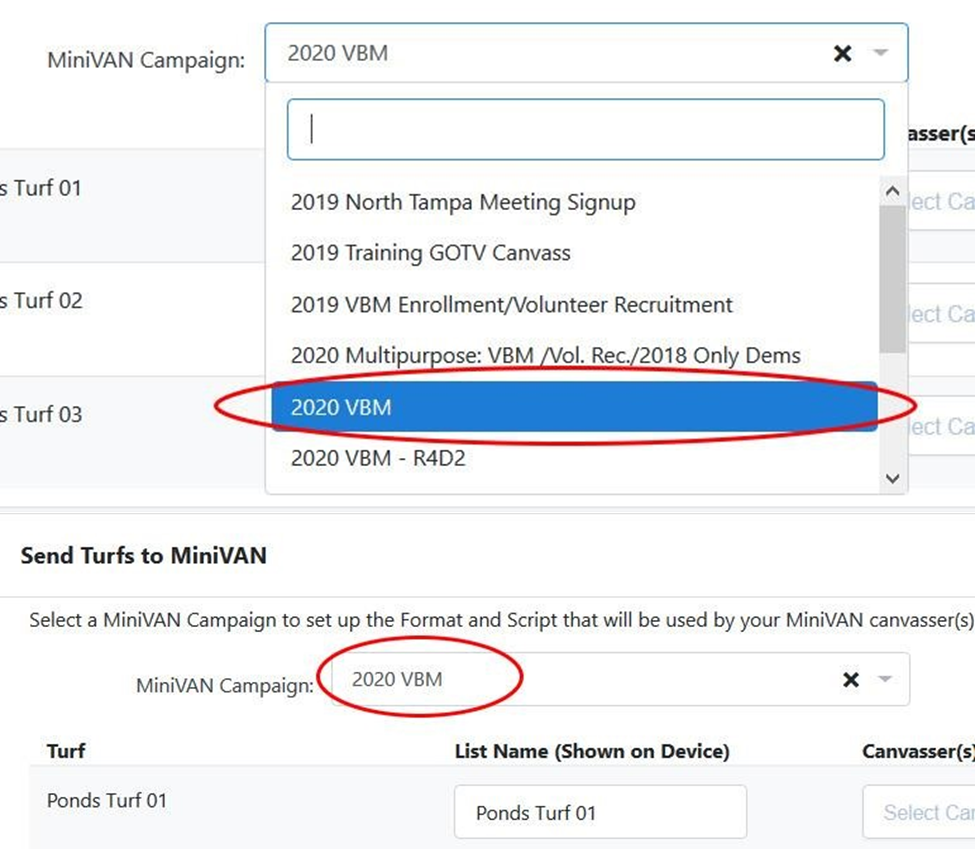
6. To enter the canvasser names, you can scroll through the list or begin to type their last name until you see it in the list:
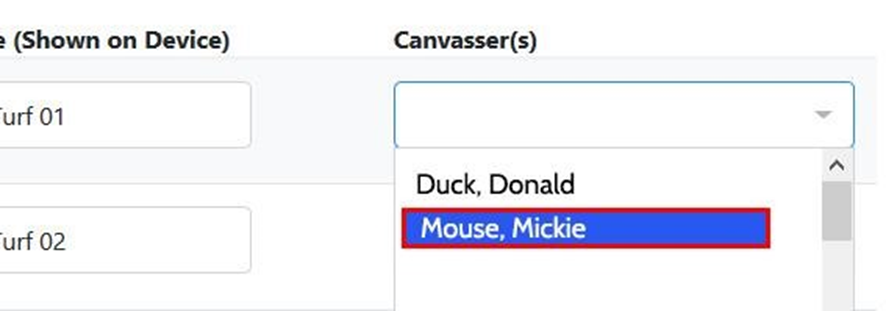
7. You may assign lists to one or more canvassers:

8. Click the Finish button at the bottom right of the box